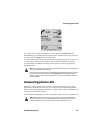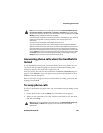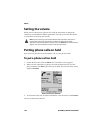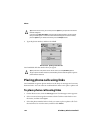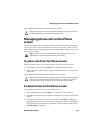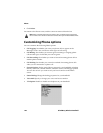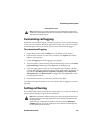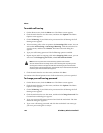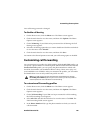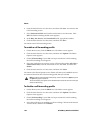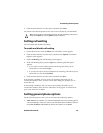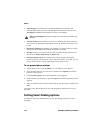Managing phone calls on the Phone screen
Handheld User Guide 145
Your handheld dials the phone number that you selected.
Managing phone calls on the Phone
screen
The last 20 contacts that you called or received calls from are listed on the Phone
screen. You can sort your list of contacts by name, most recently called, or most
used. When the Phone screen appears, the last number that you called or received
a call from is selected.
To place calls from the Phone screen
From the Phone screen, you can quickly place a call to any of your contacts.
1. On the Home screen, click the Phone icon. The Phone screen appears.
2. Select a contact or phone number and click the trackwheel to view the menu.
Click Call.
Your handheld dials the phone number that you have selected.
To delete items on the Phone screen
You can delete items from the list on the Phone screen.
1. On the Home screen, click the Phone icon. The Phone screen appears.
2. Select the name of the contact or phone number that you want to remove from
the list.
3. Click the trackwheel to view the menu, and then click Delete. A dialog box
appears that prompts you to confirm before the item is deleted. (This dialog
box appears only if, in the Phone application, on the General Options screen,
Confirm Delete is enabled.)
Tip: Links can also appear in the other handheld applications. You can place calls from
any of those applications by following the procedure above.
Note: If you have placed or received a phone call from a contact who is not in your
Address Book, the Phone screen only shows the phone number.
Tip: On the Phone application menu, any other phone numbers that you have saved for
your contact are also listed. After you select a contact on the Phone screen, click the
trackwheel to view the menu, and then click one of the other phone numbers.