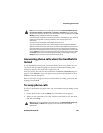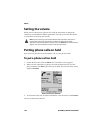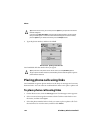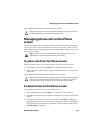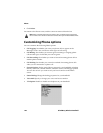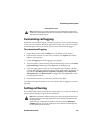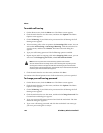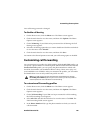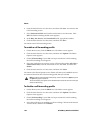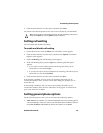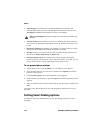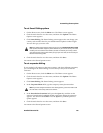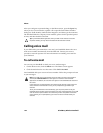Customizing Phone options
Handheld User Guide 147
Phone Options screen
Customizing call logging
By default, your handheld logs all calls that you place or receive on the Messages
screen. You can customize the Phone application so that your calls do not appear
on the Messages screen. You can also specify which calls should be logged.
To customize call logging
1. On the Home screen, click the Phone icon. The Phone screen appears.
2. Click the trackwheel to view the menu, and then click Options. The Phone
Options screen appears.
3. Click Call Logging. The Call Logging screen appears.
4. To prevent phone calls from being listed on the Messages screen, in the Show
Logs In Message List field, press the Space key until No appears.
5. If you are logging phone calls, you can change the types of phone calls that
are logged by using the check boxes at the bottom of the screen. By default, all
types of calls (Incoming Calls (Completed), Outgoing Calls (Completed),
Attempted Calls, and Missed Calls) are logged. Press the Space key to clear
or select the check boxes.
6. Click the trackwheel to view the menu, and then click Save.
You return to the Phone Options screen. Your phone calls are logged as you have
specified.
Setting call barring
If your SIM card has been provisioned for call barring, you can prevent all calls or
specific calls from being received on your handheld.
Note: Depending on your service provider’s plan, some Phone options might not be
available on your handheld. Contact your service provider or network operator for more
information on available services.
Note: When you enable or disable call barring, you must type a password. Your service
provider provides you with a default password. You can change this password on the
Call Barring screen.
If your SIM card is not been provisioned for call barring, the message Barring not
available appears on your screen. Contact your service provider or network operator
for more information on call barring.