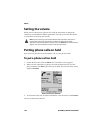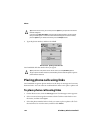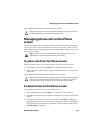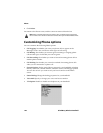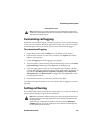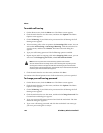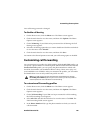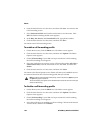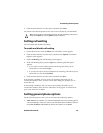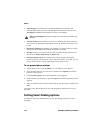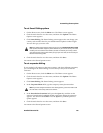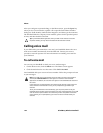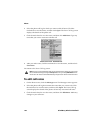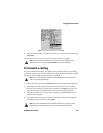Phone
150 BlackBerry Wireless Handheld
6. Click the trackwheel to view the menu, and then click Save. You return to the
Call Forwarding screen.
7. Select Unanswered Calls and click the trackwheel to view the menu. Click
Edit. The Edit Forwarding Profile screen appears.
8. In the Busy, No Answer, and Unreachable fields, type phone numbers.
9. Click the trackwheel to view the menu, and then click Save.
You return to the Call Forwarding screen.
To enable a call forwarding profile
1. On the Home screen, click the Phone icon. The Phone screen appears.
2. Click the trackwheel to view the menu, and then click Options. The Phone
Options screen appears.
3. Click Call Forwarding. If your SIM card is provisioned for call forwarding,
the Call Forwarding screen appears.
4. Select the profile that you want to use for call forwarding (either All Calls or
Unanswered Calls). Click the trackwheel to view the menu, and then click
Enable.
5. Click the trackwheel to view the menu, and then click Close.
You return to the Phone Options screen. Phone calls that your handheld receives
are redirected based on the call forwarding profile that you selected.
To disable a call forwarding profile
1. On the Home screen, click the Phone icon. The Phone screen appears.
2. Click the trackwheel to view the menu, and then click Options. The Phone
Options screen appears.
3. Click Call Forwarding. If your SIM card is provisioned for call forwarding,
the Call Forwarding screen appears.
4. Select the profile that you enabled for call forwarding. Click the trackwheel to
view the menu, and then click Disable.
Note: To enable a call forwarding profile quickly, select it and press the Space key. Press
the Space key again to disable it.
The call forwarding icon appears in the handheld status section of the screen when you
enable call forwarding.