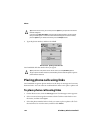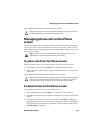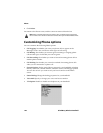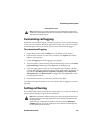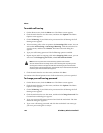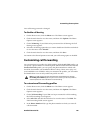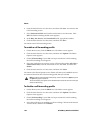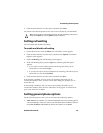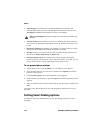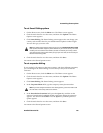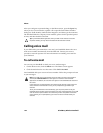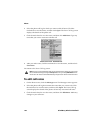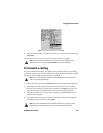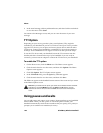Customizing Phone options
Handheld User Guide 151
5. Click the trackwheel to view the menu, and then click Close.
You return to the Phone Options screen. You receive all calls on your handheld.
Setting call waiting
You can enable and disable call waiting.
To enable and disable call waiting
1. On the Home screen, click the Phone icon. The Phone screen appears.
2. Click the trackwheel to view the menu, and then click Options. The Phone
Options screen appears.
3. Click Call Waiting. The Call Waiting screen appears.
4. In the Call Waiting field, press the Space key until the preferred option
appears.
• If you want to receive notification for incoming calls when you are
connected to a call, select Escape.
• If you do not want to recieve notification for incoming calls when you are
connected to a call, select Disabled.
5. Click the trackwheel to view the menu, and then click Save.
If call waiting is enabled, and you receive an incoming call while you are
connected to another caller, you hear a tone and a dialog box prompts you to
answer the call.
If call waiting is disabled, and you receive an incoming call while you are
connected to another caller, the new caller hears a busy signal, or is directed to
your voice mail if it is available.
Setting general phone options
On the General Options screen, you can customize the following options:
• Auto Answer: Set whether you want the handheld to answer incoming phone
calls automatically when you remove your handheld from the holster. Choose
from Out of Holster and Never. By default, this field is set to Never.
Tip: To quickly disable a call forwarding profile, on the Call Forwarding screen, select it
and press the Space key. Press the Space key again to enable it.