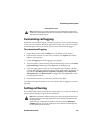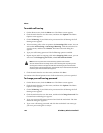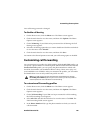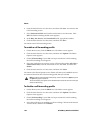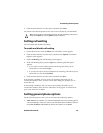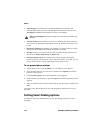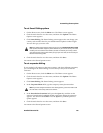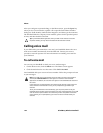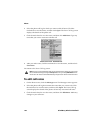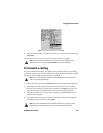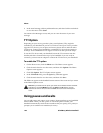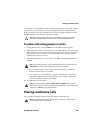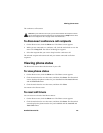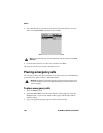Using phone call notes
Handheld User Guide 155
To edit your voice mail access number
If your SIM card is not provisioned for voice mail or if you want to use an
alternate voice mail system, you can edit the voice mail access number manually.
1. On the Home screen, click the Phone icon. The Phone screen appears.
2. Click the trackwheel to view the menu, and then click Options. The Phone
Options screen appears.
3. Click Voice Mail. The Voice Mail screen appears.
4. In the Access Number field, delete the voice mail access number (if one
appears) and type the number that your handheld should dial to access your
voice mail.
5. In the Additional Numbers field, type any additional numbers for your voice
mail, for example, a password.
6. Click the trackwheel to view the menu, and then click Save.
You return to the Phone Options screen.
Using phone call notes
After your phone call ends, you can make notes to record the details of your
conversation. The call notes are saved as part of the call log (along with the call
date, time, length, and any conference call members.) Only one set of call notes is
associated with each call.
You can add, edit, and delete your call notes, or forward them to an email address.
To add call notes
1. On the Home screen, click the Messages icon. The Messages screen appears.
Note: If you delete the phone call log, the call notes are also deleted.
You can only edit, forward, and delete call notes if you log phone calls on the Messages
screen. On the Call Logging screen of the Phone Options, set the Show Logs In
Messages List field to Yes.
If you use a headset with the handheld, you can add call notes while you are connected
to a phone call. While you are connected a phone call, click the trackwheel to view the
menu, and then click Notes. Add any notes that you want to make for the phone call.
When the call ends, the notes are saved automatically.