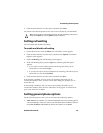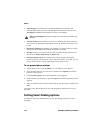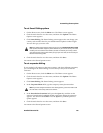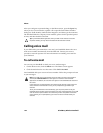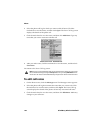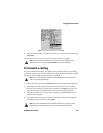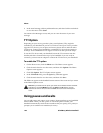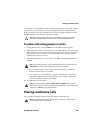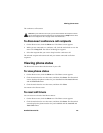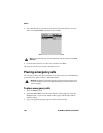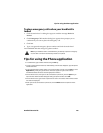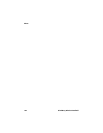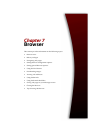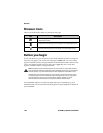Placing conference calls
Handheld User Guide 159
For example, if you regularly call an automated information service that requires
a password, you could specify a pause in the phone number to automatically
enter your password. You could then enter a wait in the phone number to select
the information service that you request most often.
To place calls using pauses or waits
1. On the Home screen, click the Phone icon. The Phone screen appears.
2. Begin typing the name of a contact from your Address Book. The Find screen
displays all the contacts whose names contain the letters that you typed. For
this example, select a contact whose Address Book entry contains a phone
number with a pause or a wait.
3. Click the trackwheel to view the menu. Click Call. Your handheld dials the
number.
• If you entered a pause in the contact’s phone number, the additional
numbers are sent after two seconds.
• If you entered a wait, a dialog box appears. This dialog box shows the
additional numbers that you typed for this contact and prompts you to
send the additional numbers. Click Dial.
You are connected to your contact.
Placing conference calls
You can talk to multiple contacts at one time using a conference call.
Tip: Refer to "Adding pauses and waits to phone numbers" on page 122 for more
information on adding pauses and waits to your handheld Address Book entries.
Note: In the Phone application, click the trackwheel to view the menu and then click
View Address to view the Address Book entry for any of your contacts.
Note: If you have entered x or ext in the Work, Home, or Mobile fields to specify a
phone number extension, you are prompted to dial the extension. In the Dial Extension
dialog box, click Dial after you type the numbers.
Note: To use this feature, you must subscribe to it. Contact your service provider or
network operator for more information.