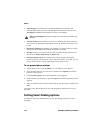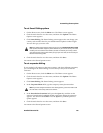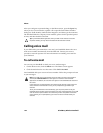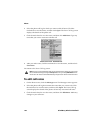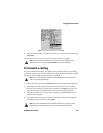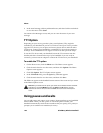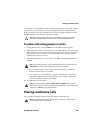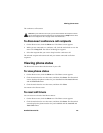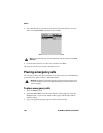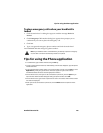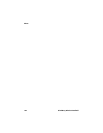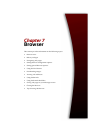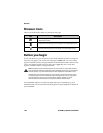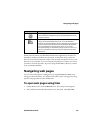Phone
160 BlackBerry Wireless Handheld
To set up a conference call
1. On the Home screen, click the Phone icon. The Phone screen appears.
2. Begin typing the name of the contact that you want to call. The Call screen
displays the contacts whose names contain the letters that you typed.
3. Select the contact and click the trackwheel to view the menu. Click Call. Your
handheld dials the phone number that you selected.
4. While you are connected to the call, click the trackwheel to view the menu.
Click New Call. The Select Address screen appears and the current call
recipient is put on hold.
5. Select the name of the second contact and click the trackwheel to view the
menu. Click Call.
6. After you connect to the second call, click the trackwheel to view the menu.
Click Join. The Active Call screen shows that you are currently on a
conference call with the two recipients.
7. To add another recipient to your call, click the trackwheel to view the menu.
Click Hold. Repeat steps 4 to 6 to add additional contacts to your conference
call.
8. When the conference call is complete, click the trackwheel to view the menu.
Click End Call.
You return to the Phone screen.
To speak to one recipient during a conference
call
1. On the Home screen, click the Phone icon. The Phone screen appears.
2. While you are connected to a conference call, click the trackwheel to view the
menu. Click Split Call. The Select Call dialog box appears.
3. Select the recipient that you want to speak with privately. The other recipients
are placed on hold.
4. To reconnect the conference call, click the trackwheel to view the menu. Click
Join.
Note: When you reach the maximum number of participants for conference calls, Join
does not appear on the menu.