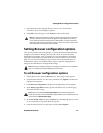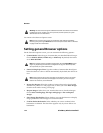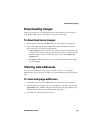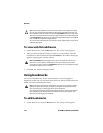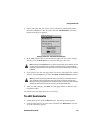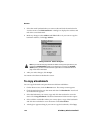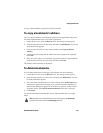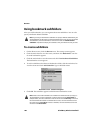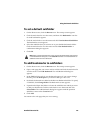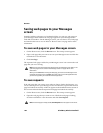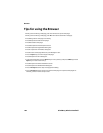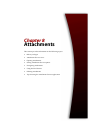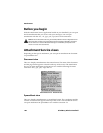Using bookmarks
Handheld User Guide 179
A copy of the bookmark is placed in the selected folder.
To copy a bookmark’s address
You can copy the address of a bookmark in the Browser application and paste it
into fields within the Browser or into other applications.
1. On the Home screen, click the Browser icon. The startup screen appears.
2. Click the trackwheel to view the menu and then click Bookmarks. Your list of
saved bookmarks appears.
3. Click the trackwheel to view the menu and then click Copy Bookmark
Address.
4. A dialog appears stating that the address has been copied to the clipboard.
Click OK.
5. Place the cursor where you would like to paste the address of the bookmark.
Click the trackwheel to view the menu and then click Paste.
The address of the bookmark is displayed.
To delete bookmarks
You can delete bookmarks to manage your bookmark list more efficiently.
1. On the Home screen, click the Browser icon. The startup screen appears.
2. Click the trackwheel to view the menu, and then click Bookmarks. Your list
of saved bookmarks appears.
3. Select the saved bookmark that you want to delete. Press the Backspace key.
A dialog box appears that prompts you to confirm before the bookmark is
deleted. (This dialog box appears if, in the Browser options, on the General
Properties screen, the Confirm Delete Bookmarks check box is selected.
4. Click Delete.
You return to the Browser Bookmarks screen, and the bookmark is no longer
listed.
Note: By default, the Browser Bookmarks screen always displays the Home Page
bookmark. You cannot remove the Home Page bookmark.