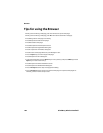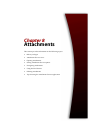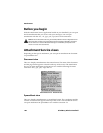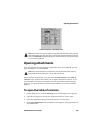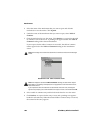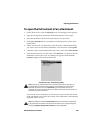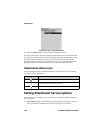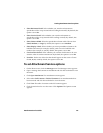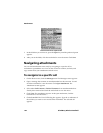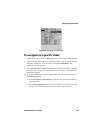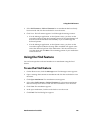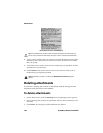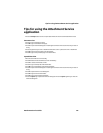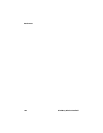Setting Attachment Service options
Attachment Service Guide 191
• Sheet Horizontal Scroll: Select whether you want the information in
spreadsheet cells to wrap around when scrolling horizontally. By default, this
option is set to No.
• Sheet Vertical Scroll: Select whether you want the information in
spreadsheet cells to wrap around when scrolling vertically. By default, this
option is set to No.
• Sheet Column Width: Select the spreadsheet column width. Choose from
Small, Medium, or Large. By default, this option is set to Medium.
• Sheet Display Labels: Select whether you want spreadsheet columns to be
labelled with letters (for example, A, B, C,) and rows to be labelled with
numbers (for example, 1, 2, 3). By default, this option is set to Yes.
• Case Sensitive Search: Select whether you want the Find feature to be case
sensitive when it searches attachments. By default, this option is set to No.
• Font Size: Set the size of the font that should appear on the screen. Choose
from 8, 10, 12, or 15. By default, this option is set to 10.
To set Attachment Service options
1. On the Home screen, click the Messages icon. The Messages screen appears.
2. Open a message that contains an attachment and click the trackwheel to view
the menu.
3. Click Open Attachment. The Attachment screen appears.
4. Select either Full Content or Table of Contents for an attachment that has
been retrieved and click the trackwheel to view the menu.
5. Click View. The table of contents or the full content appears.
6. Click the trackwheel to view the menu. Click Options. The Options screen
appears.