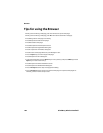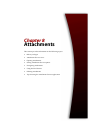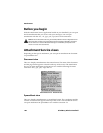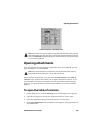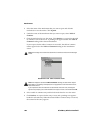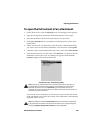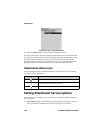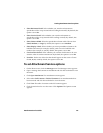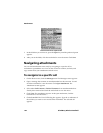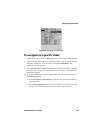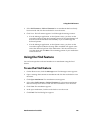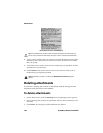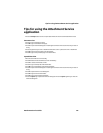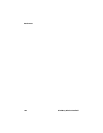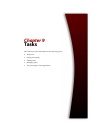Attachments
192 BlackBerry Wireless Handheld
Document view menu- Options item
7. In the field that you want to set, press the Space key until the preferred option
appears.
8. After you set the fields, click the trackwheel to view the menu. Click Save.
Navigating attachments
You can read attachments more easily by navigating to a specific cell or
worksheet in spreadsheet view. You can also search for content, use links, and
copy content from your attachments in both views.
To navigate to a specific cell
1. On the Home screen, click the Messages icon. The Messages screen appears.
2. Open a message that contains an attachment that has the extension .xls and
click the trackwheel to view the menu. Click Open Attachment. The
Attachment screen appears.
3. Select either Full Content or Table of Contents for an attachment that has
already been retrieved and click the trackwheel to view the menu.
4. Click View. The attachment appears. In the open attachment, click the
trackwheel to view the menu.
5. Click Go to Cell. The Go to Cell dialog box appears. Type the co-ordinates of
the cell that you want to view and click the trackwheel. The selected cell
appears.