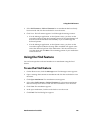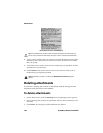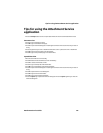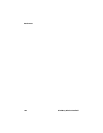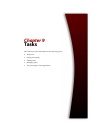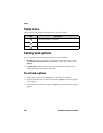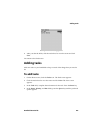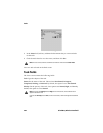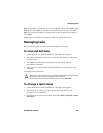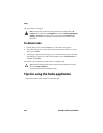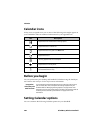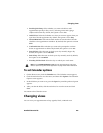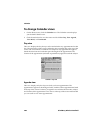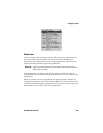Tasks
202 BlackBerry Wireless Handheld
New screen - Adding a task
5. In the Notes field, add any additional information that you want to include
for this task.
6. Click the trackwheel to view the menu, and then click Save.
Your new task is listed on the Find screen.
Task fields
The New screen contains the following fields:
Task: Type the subject of the task.
Status: Set the status of the task. Choose from Not Started, In Progress,
Completed, Waiting, or Deferred. By default, this option is set to Not Started.
Priority: Set the priority of the task. Your options are Normal, High, and Low. By
default, this option is set to Normal.
Note: To clear a field, click the trackwheel to view the menu and click Clear Field.
Note: If you set the Priority field to High, on the Find screen, an exclamation mark
appears beside the task.
If you set the Priority field to Low, on the Find screen, a down arrow appears beside the
task.