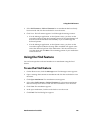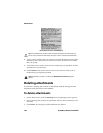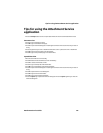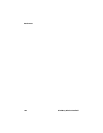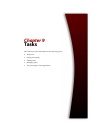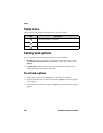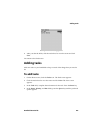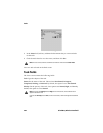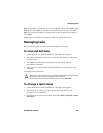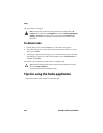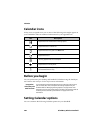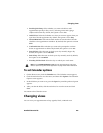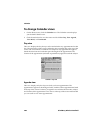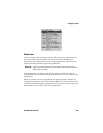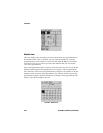Managing tasks
Handheld User Guide 203
Due: Set the date by which the task is to be completed. Choose from None or By
Date. If you select None, no due date is recorded for this task. If you select By
Date, you can select the date by which this task is due. By default, this option is
set to None.
Notes: Type any reference notes that you want to record about the task.
Managing tasks
You can also view, edit, and delete tasks and change a task’s status.
To view and edit tasks
1. On the Home screen, click the Tasks icon. The Find screen appears.
2. Select the task that you want to view or edit, and then click the trackwheel to
view the menu.
3. Click Open. The Edit Task screen displays the task details. Edit the
information in the fields.
4. After you view or edit the task, click the trackwheel to view the menu and
click Save.
You return to the Find screen.
To change a task’s status
1. On the Home screen, click the Tasks icon. The Find screen appears.
2. Select the task for which you want to change the status and click the
trackwheel to view the menu.
3. Depending on the task’s current status, click either Mark Completed or Mark
In Progress.
Tip: You can use your handheld’s cut, copy, and paste feature when you edit tasks. Refer
to "Using cut, copy, and paste" on page 59 for more information.
To clear a field, click the trackwheel to view the menu and click Clear Field.