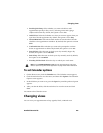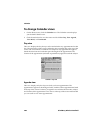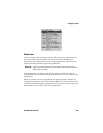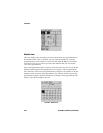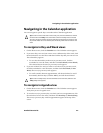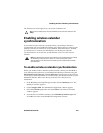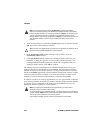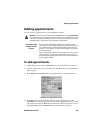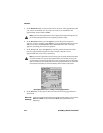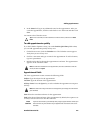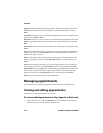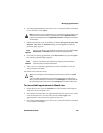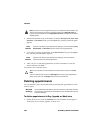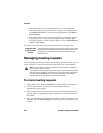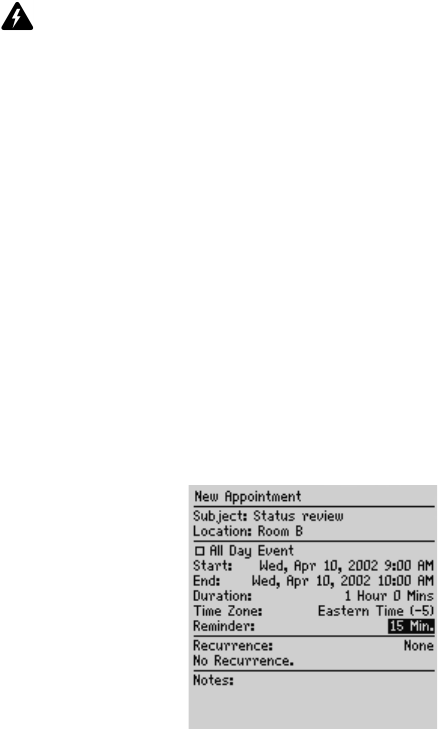
Adding appointments
Handheld User Guide 215
Adding appointments
You can add new appointments to your handheld Calendar.
To add appointments
1. On the Home screen, click the Calendar icon. The Calendar screen appears.
2. Click the trackwheel to view the menu and click New. The New Appointment
screen appears.
3. In the Subject and Location fields, type information for the appointment.
Calendar - New Appointment screen
4. In the Start field, set the start date and time for the appointment. In the
Duration field, set the length of time for which the appointment occurs. When
you modify this field, the End field automatically reflects the changes. (If you
change the End field, the Duration field is automatically updated.)
Warning: If you turn off your handheld using the Power button or the Turn Power Off
icon on the Home screen, Calendar reminders do not turn on the handheld and you are
not notified. Set the Auto On/Off feature if you want Calendar reminders to turn on the
handheld. Refer to "Auto On/Off" on page 250 for more information.
Integration with
enterprise email
account
If you integrated your desktop software with an enterprise email
account, you can create meeting requests. To create meeting requests,
your handheld must be enabled on the BlackBerry Enterprise Server
version 2.1 or later. Refer to "To create meeting requests" on page 222
for more information.
If you enabled wireless calendar synchronization and are in an area of
sufficient wireless coverage, new appointments that you create on
your handheld are synchronized over the wireless network and appear
on your desktop Calendar.