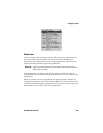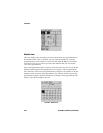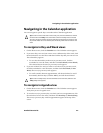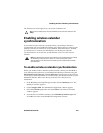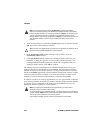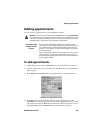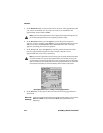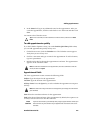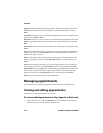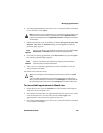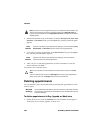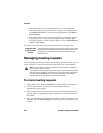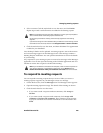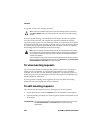Adding appointments
Handheld User Guide 217
9. In the Notes field, type any additional notes for the appointment. After you
create the appointment, click the trackwheel to view the menu and then click
Save.
You return to the Calendar screen.
To add appointments quickly
If, on the Calendar Options screen, you set the Enable Quick Entry field to Yes,
you can add appointments quickly in Day view.
1. On the Home screen, click the Calendar icon. The Calendar screen appears.
Verify that you are in Day view.
2. Scroll to a start time and type a name for the appointment. To add a location,
type it in parentheses.
3. Roll the trackwheel to change the appointment’s end time. The appointment
appears on the Calendar screen.
Appointment fields
The New Appointment screen contains the following fields:
Subject: Type the subject for the appointment.
Location: Type the location of the appointment.
All Day Event: Press the Space key to select whether the appointment occupies a
full day.
Start: Select the start date and time for the appointment.
End: Select the end date and time of the appointment. By default, this option is set
to today’s date and one hour after the start time.
Tip: To clear a text field, click the trackwheel to view the menu, and then click Clear
Field.
Note: To add more information to the appointment, click the trackwheel to view the
menu, and then click Open.
Note: The date of an all-day event does not change when you change the time zone for
your handheld.
Lotus
Domino
If you use Lotus Notes as your desktop email program, appointments cannot span
more than one day. The end date of your appointment must be the same as the
start date.