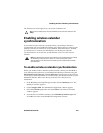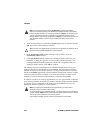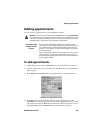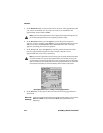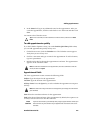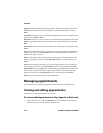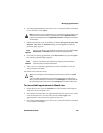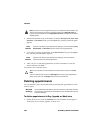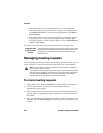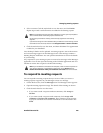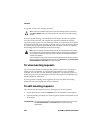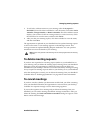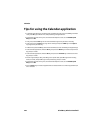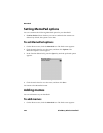Managing appointments
Handheld User Guide 221
2. Select the appointment that you want to delete. Click the trackwheel to view
the menu and click Delete.
• If the appointment is a recurring appointment, you are prompted to
indicate whether you want to delete all occurrences of the appointment
(click Delete the series) or only the selected appointment (click Delete
this occurrence).
• If the appointment is not a recurring appointment, a dialog box appears
that prompts you to confirm before the appointment is deleted. (This
dialog box appears if, on the Calendar Options screen, Confirm Delete is
enabled.) Click Delete.
You return to the Calendar screen and the appointment is no longer listed.
To delete multiple appointments by date
You can delete all appointments prior to a particular date by selecting a date field.
1. On the Home screen, click the Calendar icon. The Calendar screen appears.
Verify that you are in Agenda view.
2. Select a date field. Click the trackweel to view the menu and click Delete
Prior.
3. A dialog box appears that prompts you to confirm before all items prior to
and including that date are deleted. Click Delete.
You return to the Calendar screen and the appointments are no longer listed.
To delete appointments in Month view
1. On the Home screen, click the Calendar icon. The Calendar screen appears.
Verify that you are in Month view.
2. Select the day on which there are appointments that you want to delete. Click
the trackwheel to view the menu, and click View Appts. The appointments
for the selected day appear in Day view.
3. Select the appointment that you want to delete and click the trackwheel to
view the menu. Click Delete.
Integration with
enterprise email
account
If you integrated your desktop software with an enterprise email account
and enabled wireless calendar synchronization, any appointments that
you delete from your handheld Calendar are also deleted from your
desktop Calendar.