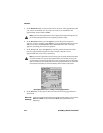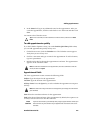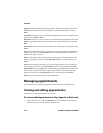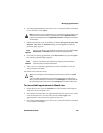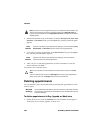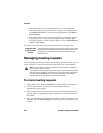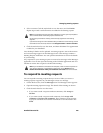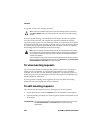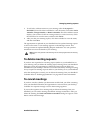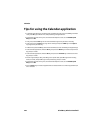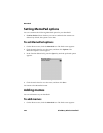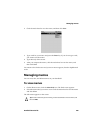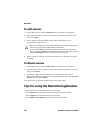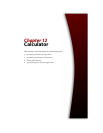Calendar
224 BlackBerry Wireless Handheld
A response is sent to the meeting organizer.
If you accept the meeting, your handheld and desktop Calendars are updated
over the wireless network. The original message that contained the meeting
request no longer appears on your Messages screen; it is replaced by the response
message that you sent to the meeting organizer. You can view the meeting details
by viewing the appropriate appointment on the Calendar screen or by opening
the Meeting Response attachment in the sent message.
To view meeting requests
You can view the details for meetings that you have organized, or meetings to
which you have responded, by viewing the appointment in your handheld
Calendar. You can also view the details by opening the sent meeting request or
meeting response on your Messages screen and viewing the Meeting Request or
Meeting Response attachment.
If you organized a meeting or the organizer has sent an update, the meeting
details list who has accepted and who has declined.
To edit meeting requests
You can only edit the attendee list for a meeting if you are the organizer.
1. On the Home screen, click the Calendar icon. The Calendar screen appears.
2. Open the meeting for which you are the organizer. Edit the information in any
of the fields.
Tip: To check your Calendar while you view the open meeting request, on the menu,
click View Calendar. When you close your Calendar, you return to the open meeting
request.
Note: If you are managing someone else’s Calendar, meeting requests for that person
are not delivered to your handheld. The meeting request remains at your desktop and
you can accept it from there. After you accept it, the person’s handheld and desktop
Calendars are updated.
If your handheld is in the cradle, it does not receive responses to the meeting requests
that you create if, in the Redirector Settings tool, on the General tab, the Don't forward
when handheld is in the cradle check box is selected.
Lotus Domino
If you are using Lotus Notes as your desktop email program, you cannot edit
the Start, End, Duration, or Time Zone fields for a saved recurring
appointment.