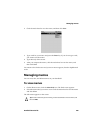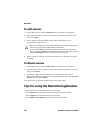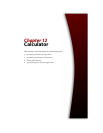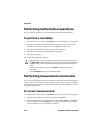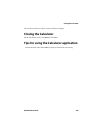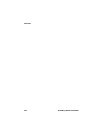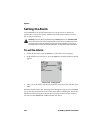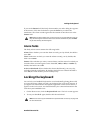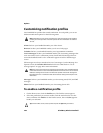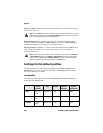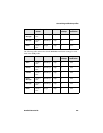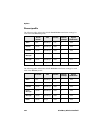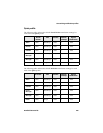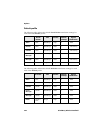Locking the keyboard
Handheld User Guide 237
If you set the Snooze field, the Daily Alarm notifies you and a dialog box appears
at the set time. Click the trackwheel or press the Enter key to silence the
notification. The Alarm sounds again after the amount of time that is set in the
Snooze field.
Alarm fields
The Daily Alarm screen contains the following fields:
Alarm: Select whether you want the Alarm to notify you. By default, this field is
set to Off.
Time: Set the time at which you want the Alarm to notify you. By default, this
field is set to 00:00.
Snooze: Select whether you want a snooze feature, and the interval at which you
want the Alarm to sound again. Choose from Off, 1 Min, 5 Min, or 10 Min. By
default, this field is set to Off.
Active on Weekends: Select whether the Alarm should notify you every day,
including Saturday and Sunday. By default, this field is set to Yes. If the field is
set to No, the Alarm notifies you on weekdays only.
Locking the keyboard
You can lock your handheld keyboard to avoid accidentally placing phone calls
or typing characters. When you lock your keyboard, the Lock screen appears. If
you type owner information in the Options application on the Owner screen, it
appears on the Lock screen. You should include your contact information in the
event that your handheld is lost.
1. On the Home screen, click the Keyboard Lock icon. The Lock screen appears.
2. To use your handheld again, double-click the trackwheel.
Note: When the Alarm notifies you, you can press any key to stop notification, but the
Daily Alarm dialog box remains on the screen. Click the trackwheel or press the Enter
key to close the Daily Alarm dialog box.
Note: You can also lock your handheld with a password. Refer to "Security" on page 255
for more information.