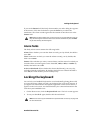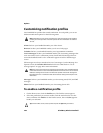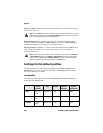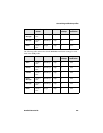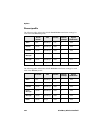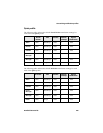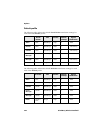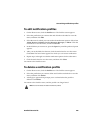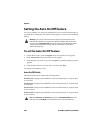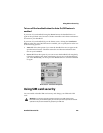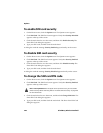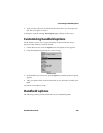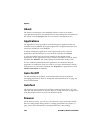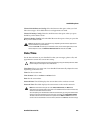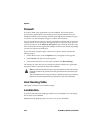Customizing notification profiles
Handheld User Guide 245
To edit notification profiles
1. On the Home screen, click the Profiles icon. The Profiles screen appears.
2. Select the profile that you want to edit and click the trackwheel to view the
menu, and then click Edit.
3. Select the item for which you want to edit the notification options. Select from
Alarm, Browser, Calendar, Level 1 Messages, Messages, or Phone. Click the
trackwheel to view the menu, and then click Edit.
4. In the field that you want to set, press the Space key until the preferred option
appears.
5. After you set the fields for this item, click the trackwheel to view the menu.
Click Save. The list of items appears for which you can receive notification.
6. Repeat steps 3 through 5 to edit the notification options for the other items.
7. Click the trackwheel to view the menu, and then click Close.
You return to the Profiles screen.
To delete a notification profile
1. On the Home screen, click the Profiles icon. The Profiles screen appears.
2. Select the profile that you want to delete and click the trackwheel to view the
menu, and then click Delete.
3. A dialog box appears that prompts you to confirm before the profile is
deleted. Click Delete.
You return to the Profiles screen, and the profile is no longer listed.
Note: You cannot delete the default notification profiles.