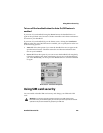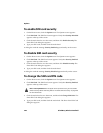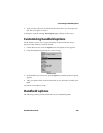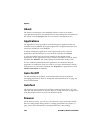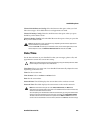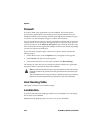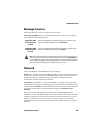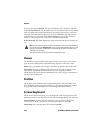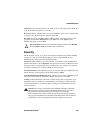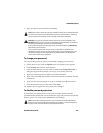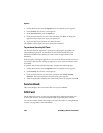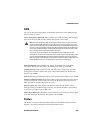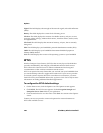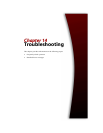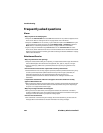Handheld options
Handheld User Guide 255
Font Size: Set the size of the font to be used on the screen. Choose from 8, 10, 12,
or 15. By default, this option is set to 10.
Key Tone: Specify whether you want your handheld to emit a tone each time that
you press a key. By default, this option is set to Off.
Key Rate: Set the speed (Slow, Fast, or Off) at which your cursor moves when
you press and hold the Backspace key, the Enter key, or the Space key. By
default, this option is set to Slow.
Security
On the Security screen, you can set your password options for greater handheld
security. You can also verify the integrity of security applications on your
handheld using the Security Self Test application.
Password: Select whether you want to enable a password on your handheld. By
default, this option is set to Disabled. Your password must be a minimum of four
characters and can contain both letters and numbers. You cannot use a sequence
of letters or numbers (for example, abcd) in your password.
Security Timeout: Set the duration of time (in minutes) that your handheld is idle
before the Lock screen appears. The default setting is 2 Min.
Lock Handheld Upon Holstering: Select whether you want the handheld to lock
when you insert it into the holster. By default, this option is set to No.
IT Policy: This field displays the name of the IT Policy that is assigned to your
handheld. After you connect your handheld to your desktop for the first time,
system administrators can send the policy settings to your handheld over the
wireless network.
Tip: The Key Rate setting controls an automatic capitalization feature. With Key Rate
set to either Slow or Fast, you can hold a letter to capitalize it.
Note: Wireless IT Policy is only available if your handheld is enabled on a BlackBerry
Enterprise Server version 3.5 or later for Microsoft Exchange. Contact your system
administrator for more information on your company’s IT Policy settings.
If your handheld is lost or stolen, contact your system administrator. Using wireless IT
Policy, your system administrator can disable you handheld, which clears all data and
applications, or reset your handheld password, which displays the Lock screen.