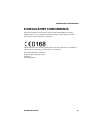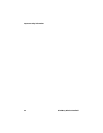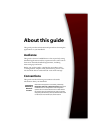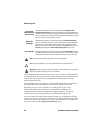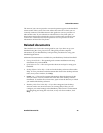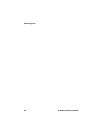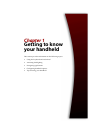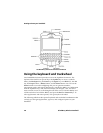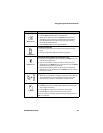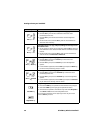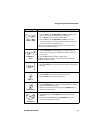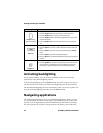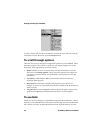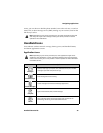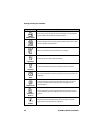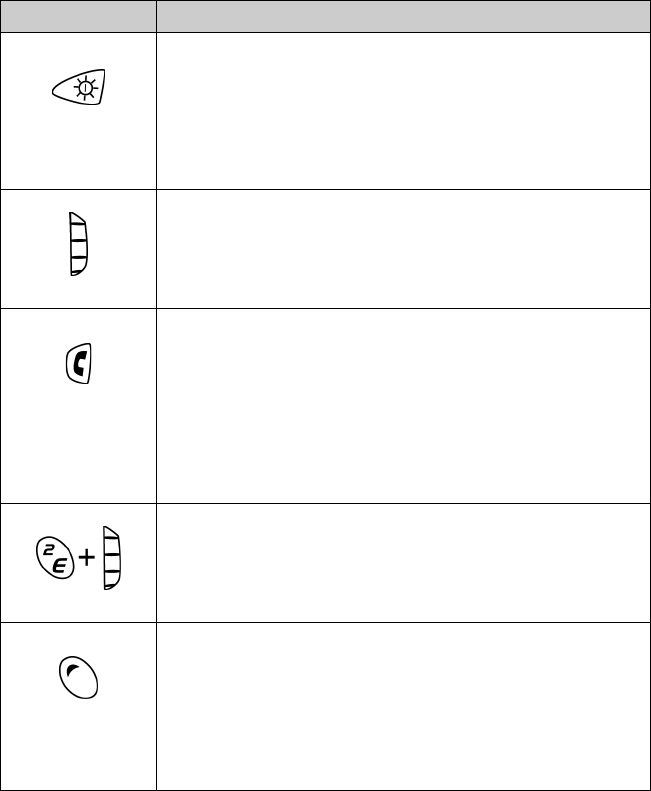
Using the keyboard and trackwheel
Handheld User Guide 29
Key Function
Power button
Turning on and turning off the power; activating backlighting
• Press the Power button to turn on the handheld.
• When your handheld is on, press the Power button to activate
backlighting. Press it again to turn off backlighting. Backlighting
turns off automatically if you do not press any keys or roll the
trackwheel for twenty seconds.
• Hold the Power button to turn off the handheld.
Trackwheel
Scrolling and selecting
• Roll the trackwheel to scroll through text lines, fields, and menu
items.
• Click the trackwheel to open menus and select options.
Phone button
Opening the Phone application; muting phone calls
• If you are not connected to a phone call, press the Phone button to
open the Phone application.
• If you are connected to a phone call and the Active Call screen is
displayed, press the Phone button to mute the call. Press the Phone
button again to turn off the mute feature.
• If you are connected to a phone call while using one of the other
applications on your handheld, press the Phone button to return to
the Active Call screen.
Character + roll
Typing special characters
• When you are composing a message or typing text, hold a letter and
roll the trackwheel to scroll through other characters. When the
desired character, symbol, or mark appears, release the letter.
the Alt key
Typing Alt characters
• The Alt key activates the numbers and symbols that are above the
letters printed on the keys.
• Press the Alt key to affect the next character that you type.
• Hold the Alt key to affect all the characters that you type.
An A icon appears in the upper right corner of your screen when the
Alt key is activated.