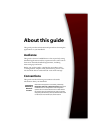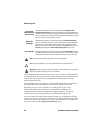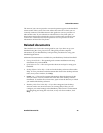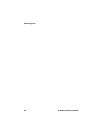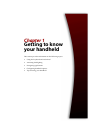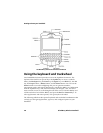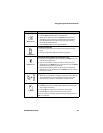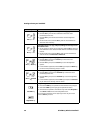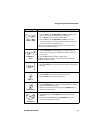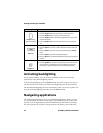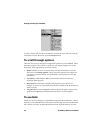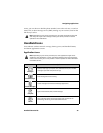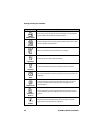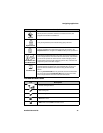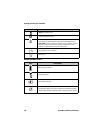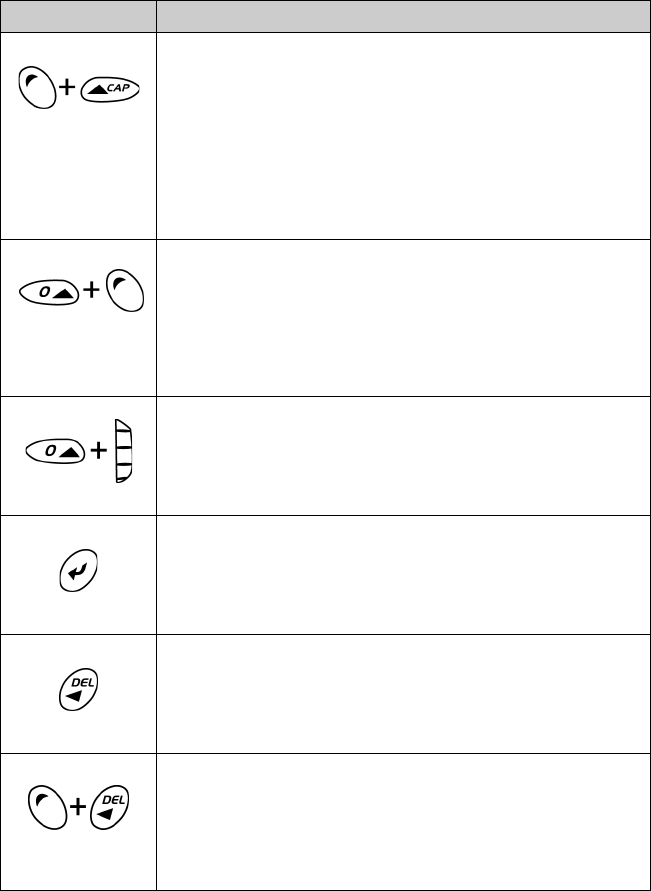
Using the keyboard and trackwheel
Handheld User Guide 31
Alt key + Right
Shift key (CAP)
Activating
CAP-lock
• Press the Alt key and the Right Shift key (CAP) to activate capital
letter-lock mode. Any key that you press is capitalized.
• Press a Shift key again to return to regular mode.
• Press the Alt key and the Right Shift key (CAP) when you are
connected to a phone call to activate CAP-lock mode. Any key that
you press inserts the associated character.
An up arrow icon appears in the upper right corner of your screen
when CAP-lock mode is activated.
Left Shift key +
Alt key
Activating NUM-lock
• Press the Left Shift key and the Alt key to activate number-lock
mode. Press a key to insert the character that appears above the
primary letter.
• Press the Alt key again to return to regular mode.
An N icon appears in the upper right corner of your screen when
NUM-lock mode is activated.
Shift key + roll
Selecting multiple items from a list
• Hold either Shift key and roll the trackwheel to select multiple items
from a list.
Enter key
Inserting carriage returns; choosing selected items
• Press the Enter key to move your cursor to a new line.
• Press the Enter key to choose a selected item.
Backspace key
Deleting characters
• Press the Backspace key to move the cursor backward and to delete
characters to the left of the cursor.
• With one or more characters selected, press the Backspace key to
delete only those characters.
Alt key +
Backspace key
Deleting characters
• Press the Alt key and the Backspace key to erase the selected
character.
• Continue pressing the Alt key and the Backspace key to erase
characters to the right of the cursor.
Key Function