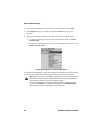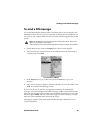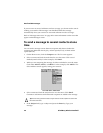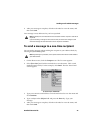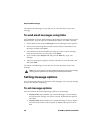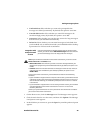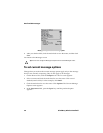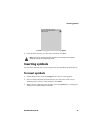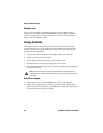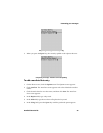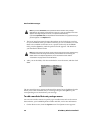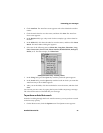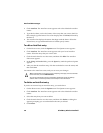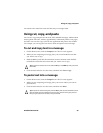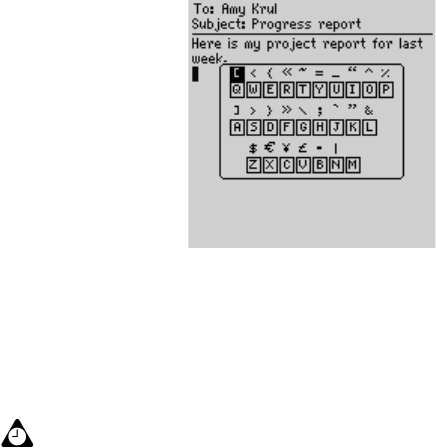
Email and PIN messages
52 BlackBerry Wireless Handheld
Composing a message - inserting symbols
4. Select the symbol that you want to use.
5. Click the trackwheel to insert the symbol into your message. (You can also
press the associated letter that appears under the symbol.)
The symbol is inserted into the message.
To insert special characters
1. On the Home screen, click the Compose icon. The To screen appears.
2. Select a contact and click the trackwheel to view the menu. Click a send
method (email or PIN). For this example, click Email.
3. While you are composing a message, hold a letter and roll the trackwheel to
scroll through the accents, symbols, or marks that are associated with that
character. When the desired character appears, release the letter key.
Formatting your messages
Your handheld has features that can reduce your typing time. It also has an
AutoText feature that automatically replaces certain text that you type with
preprogrammed text.
Tip: To insert symbols on the New Address, Edit Address, Search Messages, and New
AutoText screens, press the Symbol key.
To insert bullet characters into your messages, press the Symbol key. In the dialog box
that appears, press
B.