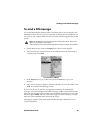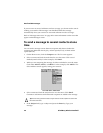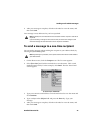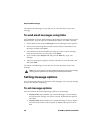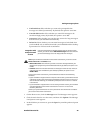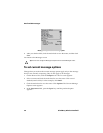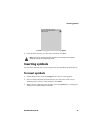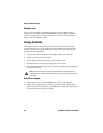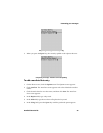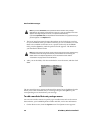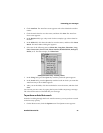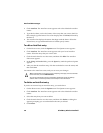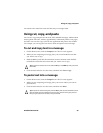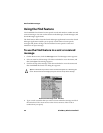Formatting your messages
Handheld User Guide 53
Automatic capitalization
When you compose a message, you do not have to press a Shift key to capitalize
letters; your handheld has two methods of capitalizing letters.
• When you type, the first letter that you type is capitalized automatically and
every letter that follows a period is also capitalized. Your handheld recognizes
the beginning of a new sentence and capitalizes the letter for you.
• If you want to capitalize any other letter, press and hold that letter until it is
capitalized. For this feature to work, in the Options application, on the
Screen/Keyboard screen, you must set the Key Rate option to either Slow or
Fast.
Automatic punctuation
To insert a period automatically at the end of a sentence or word, press the Space
key twice. The next letter that you type is capitalized.
To insert a lowercase letter after a period, press the Backspace key and type the
letter again. The letter appears in lowercase.
Email and number fields
You can type an email address in an Email field without pressing the Alt key.
When you type an email address, instead of pressing the Alt key and L to insert
the at sign (@), press the Space key. When you press the Space key again, a period
is inserted.
You can type numbers in the Work, Home, Mobile, Fax, PIN, and Pager fields
without pressing the Alt key.
To type a number in any of these fields, press the associated character key. For
example, to display the number 4, press S. You can do this for all numbers, for
parentheses, and for the -, +, x, * and . characters.
Note: You can only type numbers and hexadecimal characters in the PIN field.