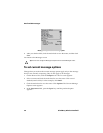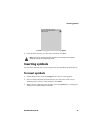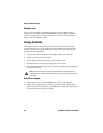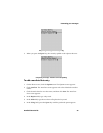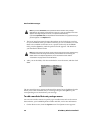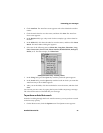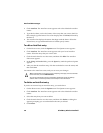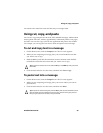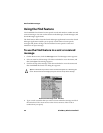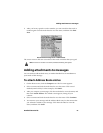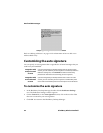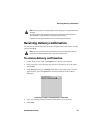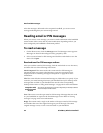Email and PIN messages
58 BlackBerry Wireless Handheld
2. Click AutoText. The AutoText screen appears with a list of default AutoText
entries.
3. Type the first letter, or first few letters, of the entry that you want to find. For
this example, type the letter t. The screen displays the word Find, followed by
the letter t.
4. The AutoText list displays the entries that begin with the letter t. Select the
desired entry or type additional letters to further specify entries.
To edit an AutoText entry
1. On the Home screen, click the Options icon. The Options screen appears.
2. Click AutoText. The AutoText screen appears with your list of AutoText
entries. Select the entry that you want to edit.
3. Click the trackwheel to view the menu, and then click Edit. The AutoText:
Edit screen appears.
4. In the Using and Locale fields, press the Space key until the preferred option
appears.
5. After you edit the AutoText entry, click the trackwheel to view the menu, and
then click Save.
You return to the AutoText screen, and you can view your changes.
To delete an AutoText entry
If you do not want to keep an AutoText entry, you can delete it.
1. On the Home screen, click the Options icon. The Options screen appears.
2. Click AutoText. The AutoText screen appears with a list of default AutoText
entries.
3. Select the entry that you want to delete.
4. Click the trackwheel to view the menu, and then click Delete. A dialog box
appears prompting you to confirm before the entry is deleted.
5. Click Delete.
Tip: To edit AutoText entries when you are composing a message, click the trackwheel
to view the menu, and click Edit AutoText.
You can also edit AutoText entries in the Backup and Restore tool of the desktop
software. Refer to the
Backup and Restore Online Help
for more information.