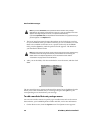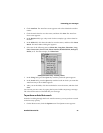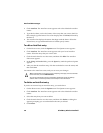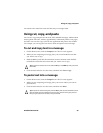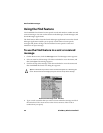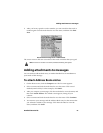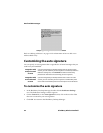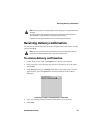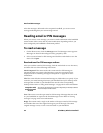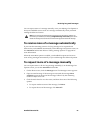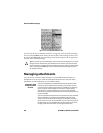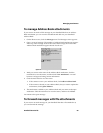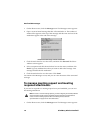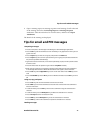Email and PIN messages
64 BlackBerry Wireless Handheld
After the message is delivered to the recipient’s handheld, you receive a new
message indicating that your sent message arrived.
Reading email or PIN messages
When you receive a new message, you receive visual notification in the handheld
status section of the screen, and any other notification, depending on how you
have configured your handheld’s notification profiles.
To read a message
1. On the Home screen, click the Messages icon. The Messages screen appears.
Messages are listed in chronological order, grouped by date.
2. Select a received email or PIN message and click the trackwheel to view the
menu. Click Open.
Received email or PIN messages actions
After you read the email or PIN message, click the trackwheel to view the menu,
and then click one of the following menu items:
Mark Unopened: This action marks the current email or PIN message as
unopened. When you return to the Messages screen, the unopened icon is
displayed. Refer to "Marking messages as unopened" on page 98 for more
information.
File: This action files the current email message in a folder that you specify. If you
reconcile your email messages between your handheld and your desktop, email
messages that are filed on your handheld are moved to the corresponding
desktop folder. Refer to "Filing email messages" on page 88 for more information.
Save: This action saves the open email or PIN message. Messages that are saved
on your handheld are copied to the Saved Messages screen. Refer to "Saving
messages" on page 91 for more information.
Reply: This action sends a reply to the sender of the open email or PIN message
and includes the text of the original message as part of the reply. The entire
original message is sent, even if it was truncated on your handheld.
Integration with
enterprise email
account
You can only file messages if you have integrated your desktop software
with an enterprise email account.