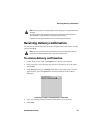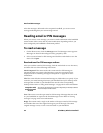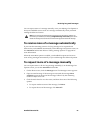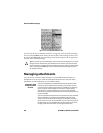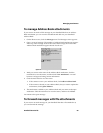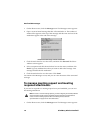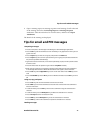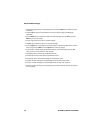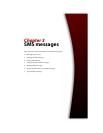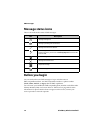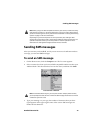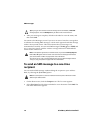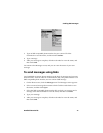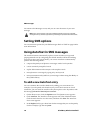Tips for email and PIN messages
Handheld User Guide 71
2. Open a meeting request or meeting response email message. Scroll to the end
of the message and select the Meeting Request or Meeting Response
attachment. Click the trackwheel to view the menu, and then click Open
Attachment.
The details of the meeting are displayed.
Tips for email and PIN messages
Composing messages
•
Press C to compose a new message in the Messages or Saved Messages applications.
• Press the Alt key and roll trackwheel to scroll horizontally in any application in which you can
type or view text.
• Press the Space key to insert the at sign (@) and periods in an Email field.
• Press the Space key twice to insert a period when you are typing text (the letter that follows
the period is capitalized automatically).
• Type the first letters of the name, or the initials separated by a space, to find a specific contact
on the To screen.
• Press and hold a letter to capitalize it (you must have Key Rate enabled).
• When you are typing text or composing a message, hold a letter and roll the trackwheel to
scroll through other characters. When the desired character appears, release the letter.
• Press the Alt key and the Right Shift key to turn on CAP-lock mode. Press a Shift key to turn
it off.
• Press the Left Shift key and the Alt key to turn on NUM-lock mode. Press the Alt key to turn it
off.
Using cut, copy, and paste
•
Press the Alt key and click the trackwheel to enter selection mode.
• Hold a Shift key and roll the trackwheel to select the next character. Roll the trackwheel to
select the line of text.
• In selection mode, press the Alt key and click the trackwheel to copy the selected text or
character.
• In selection mode, press the Backspace key to delete the selected text or character.
• Press the Escape button to exit selection mode.
• Press a Shift key and the Backspace key to cut the selected text or character.
• Press a Shift key and click the trackwheel to paste the selected text or character.
Reading messages