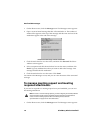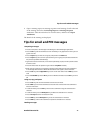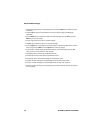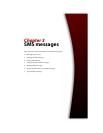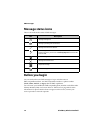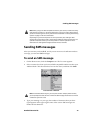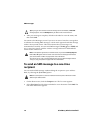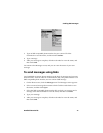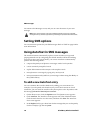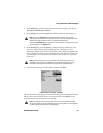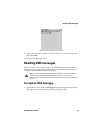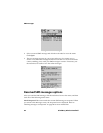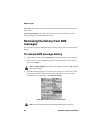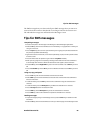SMS messages
78 BlackBerry Wireless Handheld
You return to the Messages screen, and you can view the status of your sent
message.
Setting SMS options
You can customize options for your SMS messages. Refer to "SMS" on page 259 for
more information.
Using AutoText in SMS messages
The AutoText feature automatically replaces certain text that you type with
preprogrammed text. By configuring the default AutoText entries and adding
new ones to meet your specific needs, you can use AutoText to automatically
perform the following actions:
• compose frequently used phrases or messages with a few keystrokes
• correct commonly misspelled words
• replace abbreviations and acronyms with complete words
• insert phrases in a message by typing only one keyword
• insert punctuation and symbols in your message without using the Alt key or
the symbols library
To add a new AutoText entry
You can customize the AutoText database by adding your own entries. For
example, if you frequently ask friends to join you for lunch at noon at a local
restaurant, you can create an AutoText entry that replaces a few keystrokes with
the message Join me for lunch at Joe’s at noon?
1. On the Home screen, click the Options icon. The Options screen appears.
2. Click AutoText. The AutoText screen appears with a list of default entries.
Click the trackwheel to view the menu, and then click New. The AutoText:
New screen appears.
3. In the Replace field, type a short form for the message that you use frequently.
For this example, type the text jnoon.
Note: Links can also appear in the other handheld applications. You can send SMS
messages from any of those applications by following the procedure described above.