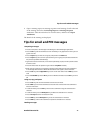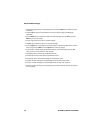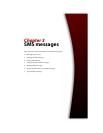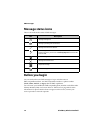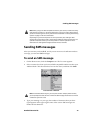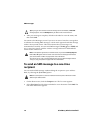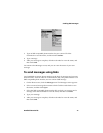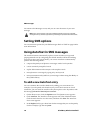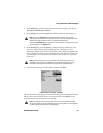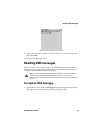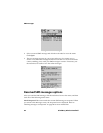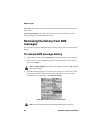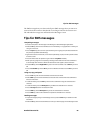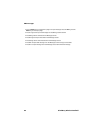Using AutoText in SMS messages
Handheld User Guide 79
4. In the With field, type the replacement text. For this example, type the text
Join me for lunch at Joe’s at noon?
5. In the Using field, press the Space key until the preferred option appears.
6. In the Locale field, press the Space key until the locale in which you want
your new AutoText entry to be available appears. The default is your
handheld’s default locale. The list of AutoText entries changes depending on
the locale that you select for your handheld. When you add new entries, you
can set whether you want them to be available in all locales or in a specific
locale only.
7. Click the trackwheel to view the menu, and then click Save.
AutoText: New screen menu - Save item
The new AutoText entry appears in the AutoText entries list, in alphabetical order.
When you use this AutoText entry in a message and press the Space key, the
corresponding text is inserted into your message.
Note: If you select SmartCase, the capitalization of the AutoText entry changes
depending on the context of the sentence in which it is used. For example, if the word
appears at the beginning of a sentence, it is capitalized automatically.
If you select Specified Case, the capitalization of the AutoText entry appears exactly as
you have typed it in the Replace field.
Note: The locale that you set on this screen does not change the locale for your
handheld. You can change your default locale in the Options application, on the
Localization screen. Refer to "Localization" on page 252 for more information.
Note: Any AutoText entries that you create work in email, PIN, and SMS messages.
You can edit, delete, or search for AutoText entries at any time. Refer to "Using AutoText"
on page 54 for more information on using AutoText.