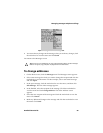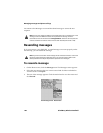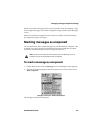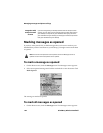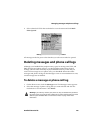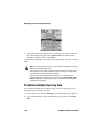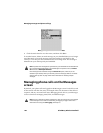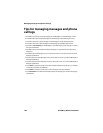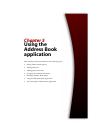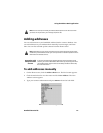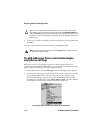Managing messages and phone call logs
Handheld User Guide 107
To place phone calls from the Messages
application
You can place a phone call from the Messages application.
1. On the Home screen, click the Messages icon. The Messages screen appears.
2. Click the trackwheel to view the menu and click Place Call. The Select
Address screen appears.
3. Select the contact that you want to call and click the trackwheel to view the
menu. Click Call. If you have saved more than one phone number for a
contact, you are prompted to select the number that you want to call.
The Phone screen appears and your handheld dials the phone number of the
contact that you select.
To view phone call logs on the Messages
screen
You can open and view the phone call log for any received or placed call.
1. On the Home screen, click the Messages icon. The Messages screen appears.
2. Select a placed or received call and click the trackwheel to view the menu.
Click Open. The View Call Log screen appears. The details for the call are
listed, including the date and time of the call, the length of the call, and any
associated call notes.
3. To return to the Messages screen, click the trackwheel to view the menu and
click Close.
The call log is closed and you return to the Messages screen.
Tip: To end a call, click the trackwheel to view the menu and click End Call. You can also
press
ESC to end the call.
Note: In the View Call Log window, you can send an email, PIN, or SMS message,
forward the call log, or edit the notes. You can also view the contact’s Address Book
information or view the entire Address Book. On the View Call Log screen, click the
trackwheel to view the menu. Click the appropriate menu item.