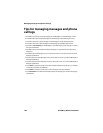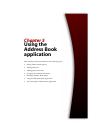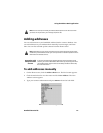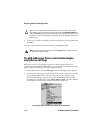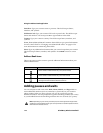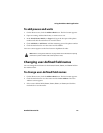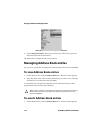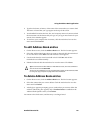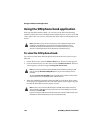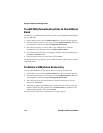Using the Address Book application
Handheld User Guide 115
Title: Type your contact’s job title. This field accepts letters, numbers, and
symbols.
Work: Type your contact’s business phone number. This field accepts numbers,
parentheses, and the x, –, +, *, #, and . characters, which can be typed without
pressing
ALT.
Home: Type your contact’s home phone number. This field accepts numbers,
parentheses, and the x, –, +, *, #, and . characters, which can be typed without
pressing
ALT.
Mobile: Type your contact’s cellular phone number. This field accepts numbers,
parentheses, and the x, –, +, *, #, and . characters, which can be typed without
pressing
ALT.
Pager: Type your contact’s pager number. This field accepts numbers,
parentheses, and the x, –, +, *, #, and . characters, which can be typed without
pressing
ALT.
Fax: Type your contact’s fax number. This field accepts numbers, parentheses, and
the x, –, +, *, #, and . characters, which can be typed without pressing
ALT.
PIN: Type the personal identification number of your contact’s handheld. This
field accepts numbers which can be typed without pressing
ALT. You can also type
hexadecimal characters in the PIN field.
Address 1: Type your contact’s street address. This field accepts letters, numbers,
and symbols.
Address 2: Type any further information for the address. This second address
field is provided for long addresses. This field accepts letters, numbers, and
symbols.
City: Type your contact’s city. This field accepts letters, numbers, and symbols.
Note: You can type SMS-compatible numbers in the Work, Home, Mobile, and Pager
fields. When you type an SMS-compatible number in an Address Book field, include the
country code and the area code. If you have set your smart dialing options in the Phone
application, you do not need to type the country code and area code. Refer to "Setting
smart dialing options" on page 144 for more information.
You can add pauses and waits in the Work, Home, Mobile, and Pager fields to insert
additional numbers (such as extensions or passwords) in your contact’s phone number.
Refer to "Adding pauses and waits" on page 116 for more information.
You can type x or ext in the Work, Home, and Mobile fields to specify a phone number
extension. When you place a phone call, you are prompted to dial the extension.