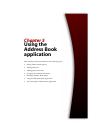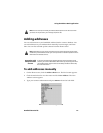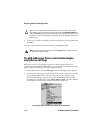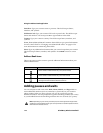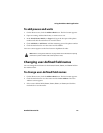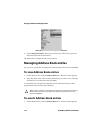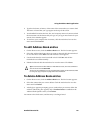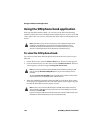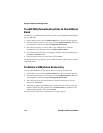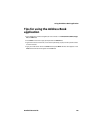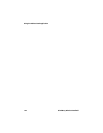Using the Address Book application
Handheld User Guide 117
To add pauses and waits
1. On the Home screen, click the Address Book icon. The Find screen appears.
2. Open an existing Address Book entry or create a new one.
3. In the Work, Home, Mobile, or Pager field, type the first part of the phone
number and click the trackwheel to view the menu.
4. Click Add Wait or Add Pause. Add the remaining part of the phone number.
5. Click the trackwheel to view the menu and click Save.
Your new contact appears on the Find screen in alphabetical order.
Changing user-defined field names
You can change the field name for the User 1, User 2, User 3, and User 4 fields in
the Address Book.
To change user-defined field names
1. On the Home screen, click the Address Book icon. The Find screen appears.
2. Click the trackwheel to view the menu and click New Address. The New
Address screen appears.
3. Select a user-defined field (User 1, User 2, User 3, or User 4) and click the
trackwheel to view the menu.
Note: Refer to "Using pauses and waits" on page 149 for more information on placing
phone calls to phone numbers that contain pauses or waits.