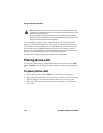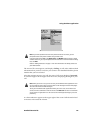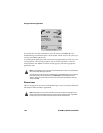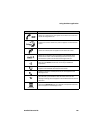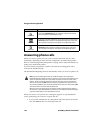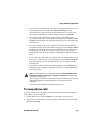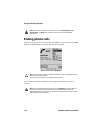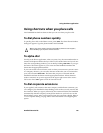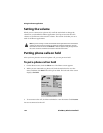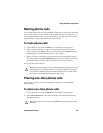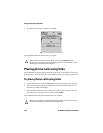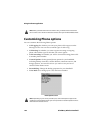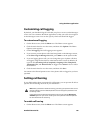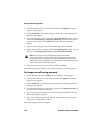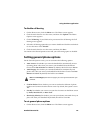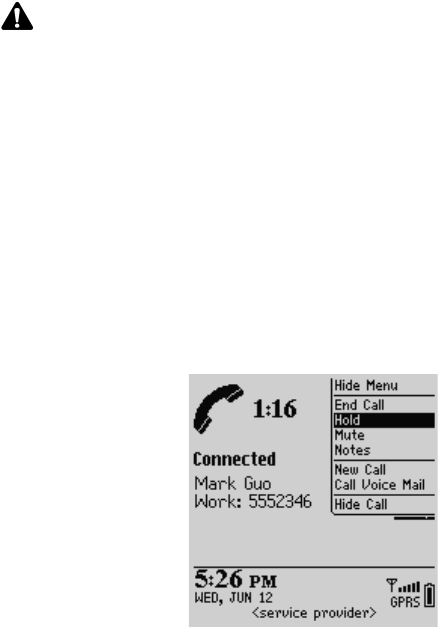
Using the Phone application
134 BlackBerry Wireless Handheld
Setting the volume
While you are connected to a phone call, scroll the trackwheel to change the
volume for your handheld’s Phone application. Scroll up to increase the call’s
volume or scroll down to decrease the volume. The volume level that you set is
used for all Phone applications.
Putting phone calls on hold
After you have placed or received a phone call, you can put it on hold.
To put a phone call on hold
1. On the Home screen, click the Phone icon. The Phone screen appears.
2. While you are connected to a phone call, click the trackwheel to view the
menu, and then click Hold. The call is put on hold. The left side of the screen
displays On Hold.
Phone screen menu - Hold item
3. To reconnect to the call, click the trackwheel to view the menu. Click Resume.
You are reconnected to the call.
Note: If you are working in one of the handheld’s other applications while connected to
a phone call and you want to change the volume for the Phone application, click the
trackwheel to view the menu. Click Volume. A slide bar appears along the right side of
the screen. Scroll the trackwheel to increase or decrease the volume.