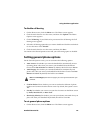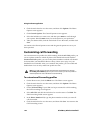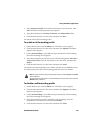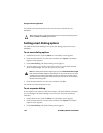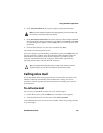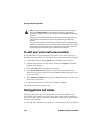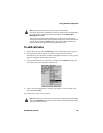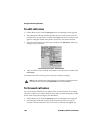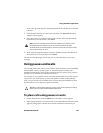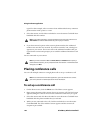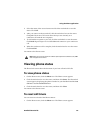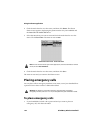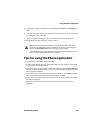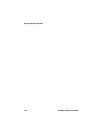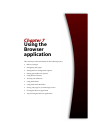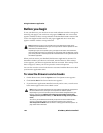Using the Phone application
Handheld User Guide 149
View Call Log screen appears, listing the details of the call and any associated
call notes.
3. Click the trackwheel to view the menu, and then click Forward. The Select
Address screen appears.
4. Select the contact to whom you want to forward the call notes and click the
trackwheel to view the menu. Click Email.
5. In the email message that appears, add any additional notes, and then click
the trackwheel to view the menu. Click Send.
You return to the Messages screen, and you can view the status of your sent
message.
Using pauses and waits
You can add pauses and waits to your contacts’ phone numbers in your handheld
Address Book. When you add a pause or wait in the phone number, your
handheld automatically sends the next numbers that you specify (for a pause) or
prompts you to send the next numbers (for waits).
For example, if you regularly call an automated information service that requires
a password, you could specify a pause in the phone number to automatically
enter your password. You could then enter a wait in the phone number to select
the information service that you request most often.
To place calls using pauses or waits
1. On the Home screen, click the Phone icon. The Phone screen appears.
2. Begin typing the name of a contact from your Address Book. The Find screen
appears, listing all the contacts whose names contain the letters that you
Note: If you have recorded more than one email address for your contact, you are
prompted to select the address to which you want to forward the call notes.
The details of the call (the date, duration, and name of the contact) are also included
when you forward the call notes.
Tip: Refer to "Adding pauses and waits" on page 116 for more information on adding
pauses and waits to your handheld Address Book entries.