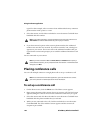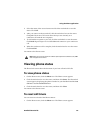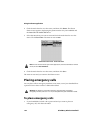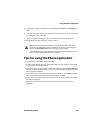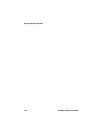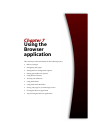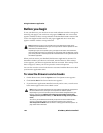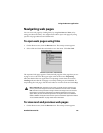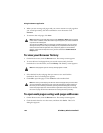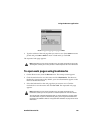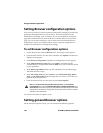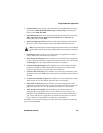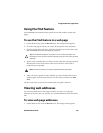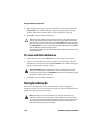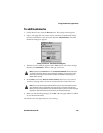Using the Browser application
158 BlackBerry Wireless Handheld
2. When you are viewing web pages and you want to return to a web page that
you viewed previously, click the trackwheel to view the menu. Click
Previous.
3. To return to the web page, click Next.
To view your Browser history
1. On the Home screen, click the Browser icon. The startup screen appears.
2. To view the list of web pages that you viewed most recently, click the
trackwheel to view the menu, and click History. The History screen appears.
3. Select the link for the web page that you want to view and click the
trackwheel. The Go To dialog box appears.
4. Click OK to open the page or click Cancel to select another link.
To open web pages using web page addresses
1. On the Home screen, click the Browser icon. The startup screen appears.
2. Click the trackwheel to view the menu, and then click Go To. The Go To
dialog box appears.
Note: Depending on the web pages that you view, Previous or Next might not appear
on the menu. In addition, these menu items might not appear if you select a bookmark
or open the Go To dialog box.
You can also press
ESC to return to a previously viewed web page. If you are currently
viewing the startup screen and you press
ESC, you are prompted to confirm that you
want to close the Browser application. This prompt only appears if, in the Browser
Options, on the General Properties screen, you have selected the Confirm Close on
Escape option.
Note: The web page that you are currently viewing appears in bold.
Note: The History screen displays the 20 most recent web pages that you visited. After
you clear the Browser application’s cache, the list of web pages no longer appears on
the History screen. Selecting a bookmark, opening the Go To dialog box, or viewing
certain web pages might also clear the Browser application’s history. Refer to "To clear
the cache" on page 162 for more information on clearing the history manually.