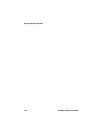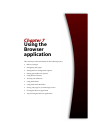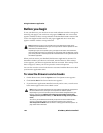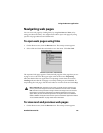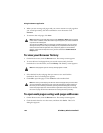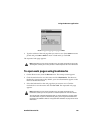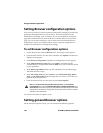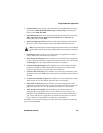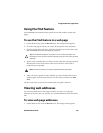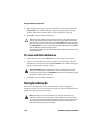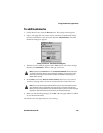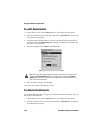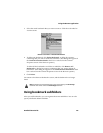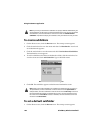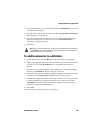Using the Browser application
162 BlackBerry Wireless Handheld
To customize general Browser options
1. On the Home screen, click the Browser icon. The startup screen appears.
2. Click the trackwheel to view the menu, and then click Options. The Browser
Options screen appears.
3. Click General Properties. The General Properties screen appears.
4. In the field that you want to set, press
SPACE to scroll through your options.
Release
SPACE when you set the option to your preference.
5. After you edit the fields, click the trackwheel to view the menu and click Save
Options. The Browser Options screen appears.
Press
ESC to close the Browser Options screen. You return to the web page that you
were viewing.
To clear the cache
You can refresh all web pages by clearing the Browser cache. Each cache can store
up to ten items.
1. On the Home screen, click the Browser icon. The startup screen appears.
2. Click the trackwheel to view the menu, and then click Options. The Browser
Options screen appears.
3. Click General Properties. The General Properties screen appears.
4. Click the trackwheel to view the menu and click Clear All Caches. The web
pages that you previously viewed are deleted from the cache.
Note: If you change an option on the General Properties screen, you must refresh the
web page that you are viewing for any changes to take effect. Click the trackwheel to
view the menu and click Refresh.
Note: To clear a specific Browser cache, click Clear Page Cache, Clear Raw Data Cache,
or Clear Cookie Cache.