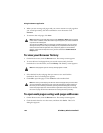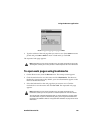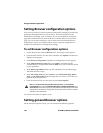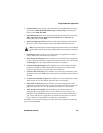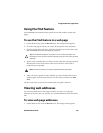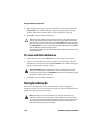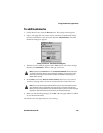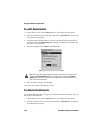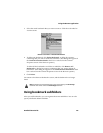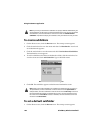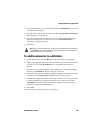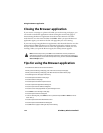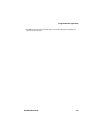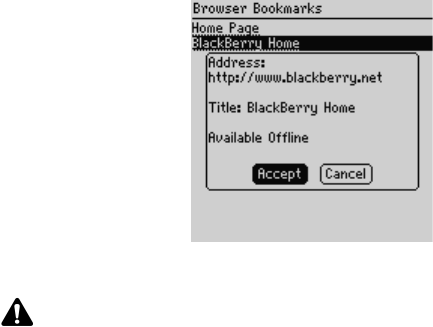
Using the Browser application
166 BlackBerry Wireless Handheld
To edit bookmarks
1. On the Home screen, click the Browser icon. The startup screen appears.
2. Click the trackwheel to view the menu and then click Bookmarks. Your list of
saved bookmarks appears.
3. Select the saved bookmark that you want to edit and click the trackwheel to
view the menu. Click Edit Bookmark. A dialog box displays the address and
title of the saved bookmark.
4. Make any changes to the Address and Title fields.
Editing a bookmark - Address dialog box
5. After you make changes, click Accept.
You return to the Browser Bookmarks screen.
To delete bookmarks
You can delete bookmarks to manage your bookmark list more efficiently. You can
also remove all bookmarks.
1. On the Home screen, click the Browser icon. The startup screen appears.
2. Click the trackwheel to view the menu and then click Bookmarks. Your list of
saved bookmarks appears.
Note: If you make the web page available for offline viewing when you add it to your
bookmarks, Available Offline appears in the dialog box. To change the Available
Offline option, you must save the bookmark again. Refer to "To add bookmarks" on
page 165 for more information.