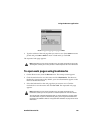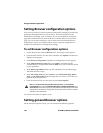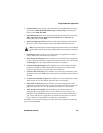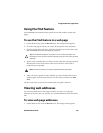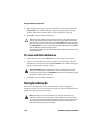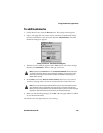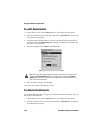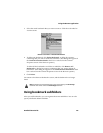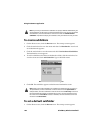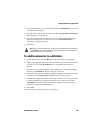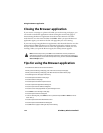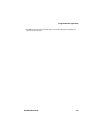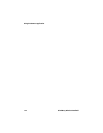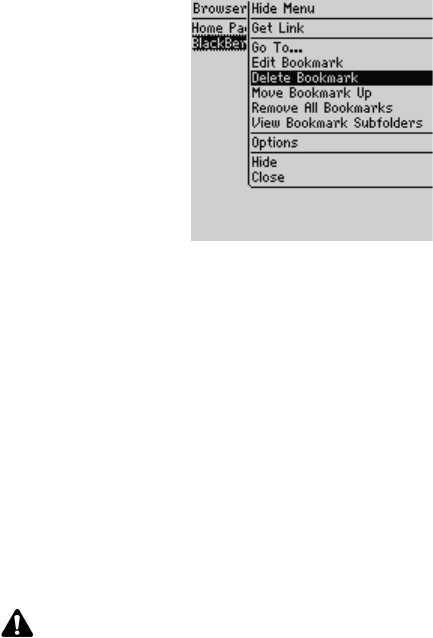
Using the Browser application
Handheld User Guide 167
3. Select the saved bookmark that you want to remove. Click the trackwheel to
view the menu.
Browser screen menu - Delete Bookmark item
4. To delete one bookmark, click Delete Bookmark. A dialog box appears
confirming that you want to delete the bookmark. (This dialog box appears if
the Confirm Delete Bookmarks check box is selected on the General
Properties screen of the Browser options.)
To delete all the bookmarks in a folder or subfolder, click Remove All
Bookmarks. A dialog box appears confirming that you want to delete all
bookmarks. (This dialog box appears if the Confirm Delete Bookmarks check
box is selected on the General Properties screen of the Browser options.)
5. Click Delete.
You return to the Browser Bookmarks screen, and the bookmark is no longer
listed.
Using bookmark subfolders
After you add bookmarks, you can organize them into subfolders. You can also
specify a different default subfolder.
Note: By default, the Browser Bookmarks screen always displays the Home Page
bookmark. You cannot remove the Home Page bookmark.