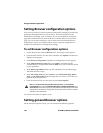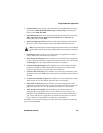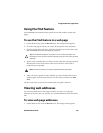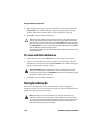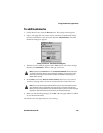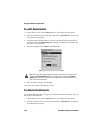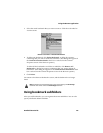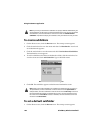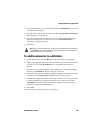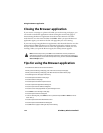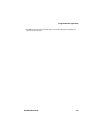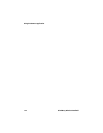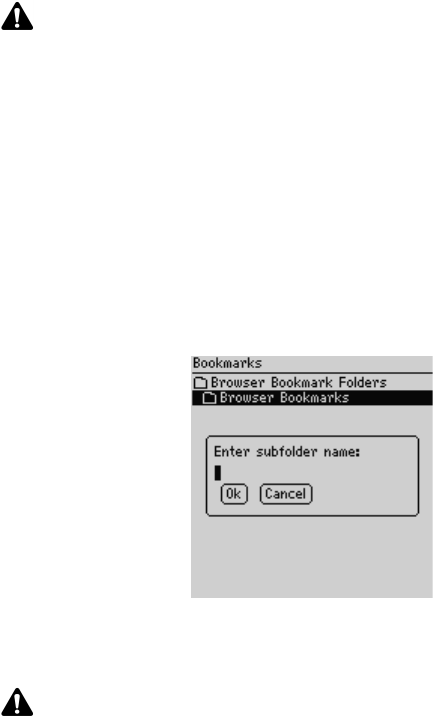
Using the Browser application
168 BlackBerry Wireless Handheld
To create subfolders
1. On the Home screen, click the Browser icon. The startup screen appears.
2. Click the trackwheel to view the menu and then click Bookmarks. Your list of
saved bookmarks appears.
3. Click the trackwheel to view the menu and click View Bookmark Subfolders.
The Bookmarks screen appears.
4. To add a subfolder to the Browser Bookmarks folder, click the trackwheel to
view the menu and click Add Subfolder. Type a subfolder name.
Bookmarks screen - Subfolder dialog box
5. Click OK. The subfolder appears on the Browser Bookmarks screen.
To set a default subfolder
1. On the Home screen, click the Browser icon. The startup screen appears.
Note: If you save your bookmarks in subfolders or specify a different default folder, your
saved bookmarks do not appear on the Browser Bookmarks screen. To view your folders
and subfolders, click the trackwheel to view the menu and click View Bookmark
Subfolders. Expand and collapse your subfolders until you find the one that you want.
Note: Folders that contain subfolders are marked with a folder that has a plus sign (+).
To expand folders, click the trackwheel to view the menu and click Open Folder. To
collapse folders, click the trackwheel to view the menu and click Move Up. To return to
the Browser Bookmarks folder on the Bookmarks screen, click the trackwheel to view
the menu and click Go to Root. To select a subfolder, click the trackwheel to view the
menu and click Select Folder.