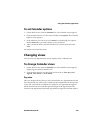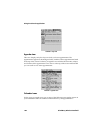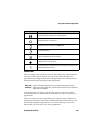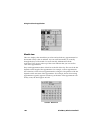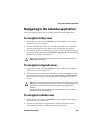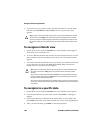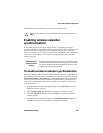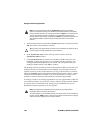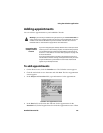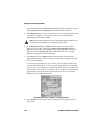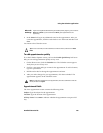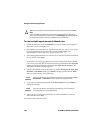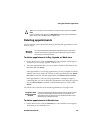Using the Calendar application
Handheld User Guide 191
Adding appointments
You can add new appointments to your handheld Calendar.
To add appointments
1. On the Home screen, click the Calendar icon. The Calendar screen appears.
2. Click the trackwheel to view the menu and click New. The New Appointment
screen appears.
3. In the Subject and Location fields, type information for the appointment.
Calendar - New Appointment screen
4. In the Start field, set the start date and time for the appointment. In the
Duration field, set the length of time for which the appointment occurs. When
Warning: If you turn off your handheld using the power key or the Turn Power Off icon
on the Home screen, Calendar reminders do not turn on the handheld and you are not
notified. Set the Auto On/Off feature if you want Calendar reminders to turn on the
handheld. Refer to "Auto On/Off" on page 224 for more information.
Integration with
enterprise email
account
If you have integrated your desktop software with an enterprise email
account, you can create meeting requests. To create meeting requests,
your handheld must be enabled on the BlackBerry Enterprise Server
version 2.1 or later. Refer to "To create meeting requests" on page 198
for more information.
If you have enabled wireless calendar synchronization and are in an
area of sufficient wireless coverage, new appointments that you create
on your handheld are synchronized over the wireless network and
appear on your desktop Calendar.