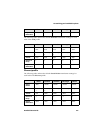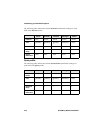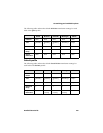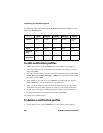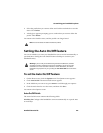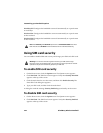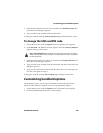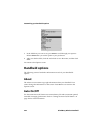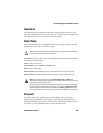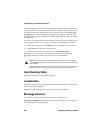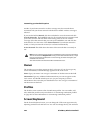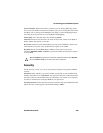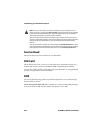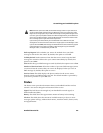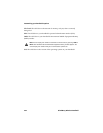Customizing your handheld’s options
Handheld User Guide 225
AutoText
The AutoText screen contains a list of all the current AutoText entries. You can
add, edit, and delete entries at any time. Refer to "Using AutoText" on page 49 for
more information on how to work with AutoText entries.
Date/Time
Set the date and time on your handheld so that your messages, phone calls, and
appointments contain the correct time stamp.
Time Zone: Select your time zone. Your handheld automatically adjusts the time
depending on the time zone.
Time: Set the current time.
Time Format: Select a 12-hour or 24-hour clock.
Date: Set the current date.
Network Date: This field displays the current date on the wireless network.
Network Time: This field displays the current time on the wireless network.
Firewall
If you have third-party applications on your handheld, the firewall option
prevents these applications from sending or receiving information from your
handheld without your knowledge. If a third-party application attempts to open a
connection, you are prompted to allow or deny the connection.
Tip: You can update the date and time automatically using the desktop software. Refer
to the
Intellisync Online Help
for more information.
Note: The information that you set in the Time, Time Format, and Date fields
determines how the date and time appear in the handheld status section of the screen,
and on the Calendar and Lock screens.
You can update your handheld date and time automatically by using the network date
and time. Click the trackwheel to view the menu, and then click Copy Network Time.
The date and time from the network are copied into the Date and Time fields on this
screen. Click the trackwheel to view the menu, and then click Save to save the settings.