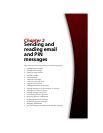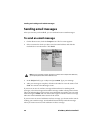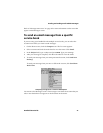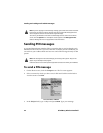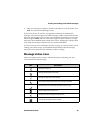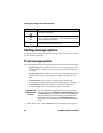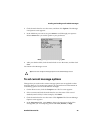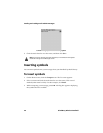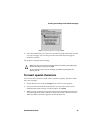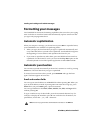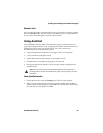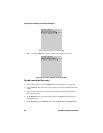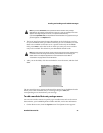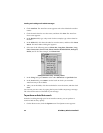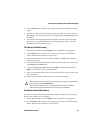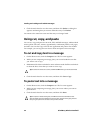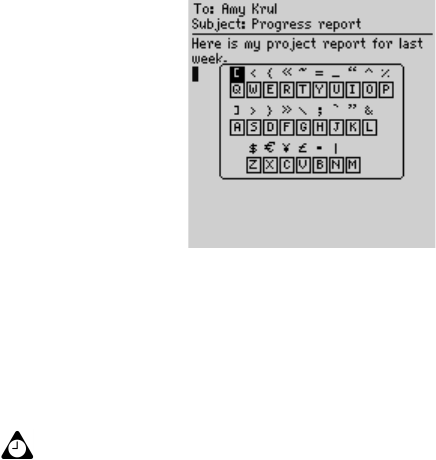
Sending and reading email and PIN messages
Handheld User Guide 47
Composing a message - inserting symbols
4. Select the symbol that you want to use, and then click the trackwheel to insert
it in your message. (You can also press the associated letter that appears
under the symbol.)
The symbol is inserted in the message.
To insert special characters
You can also insert characters with accents, equation symbols, and other marks
into your messages.
1. On the Home screen, click the Compose icon. The To screen appears.
2. Select a contact and click the trackwheel to view the menu. Click a send
method (either email or PIN). For this example, click Email.
3. While you are composing a message, hold a letter and roll the trackwheel to
scroll through the accents, symbols, or marks associated with that character.
When the desired character appears, release the letter key.
Tip: You can also insert symbols on the New Address, Edit Address, Search Messages,
and New AutoText screens by pressing
SYM.
To insert bullet characters into your messages, press
SYM. In the dialog box that
appears, press
B.