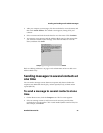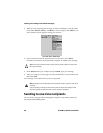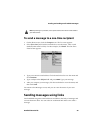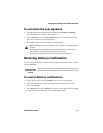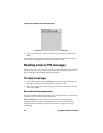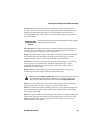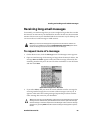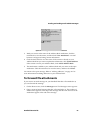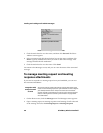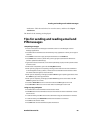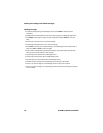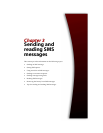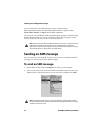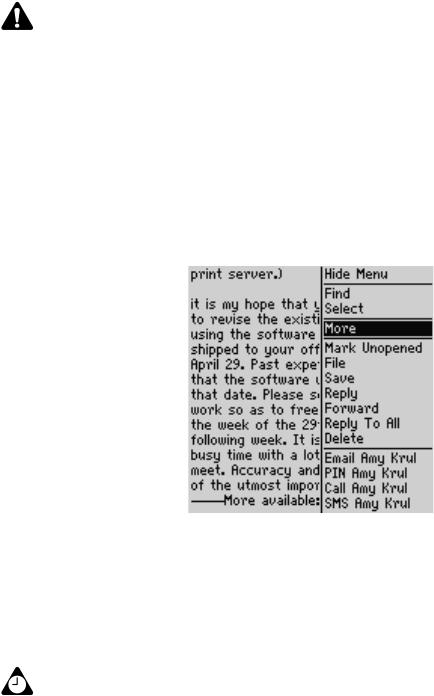
Sending and reading email and PIN messages
Handheld User Guide 65
Receiving long email messages
Occasionally, an email message that you receive might be larger than the size that
the network can transmit to your handheld at one time. In this case, the maximum
amount of data is sent to your handheld and the rest remains at your desktop. You
can receive the rest of the message in 2-KB sections.
To request more of a message
1. On the Home screen, click the Messages icon. The Messages screen appears.
2. Open an email message. If the message is longer than the network allows, the
message More available appears at the end of the message, followed by the
remaining number of bytes to be sent. Click the trackwheel to view the menu
and then click More.
Open email message menu - More item
3. If you select More, and you are in an area of sufficient wireless coverage for
receiving email messages, the next section of the message is sent to you. It
appears at the end of the existing message. Repeat this procedure until the
entire message has arrived at your handheld.
Note: If you receive a PIN message that is larger than the size that the network can
transmit to your handheld, the message Original Message Truncated appears at the
end of the message. You cannot receive more of the PIN message.
Tip: You can also return to the Messages screen while you are waiting for the rest of the
message. You are notified when your handheld receives the next part of the message
and the message is marked as unopened on the Messages screen. Select the message
and open it by pressing
ENTER. Press G to resume reading the message where you last
left off.