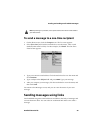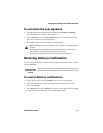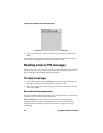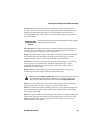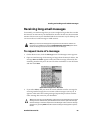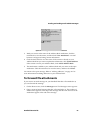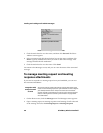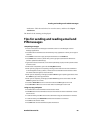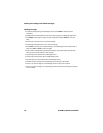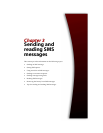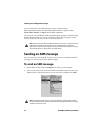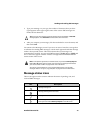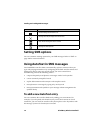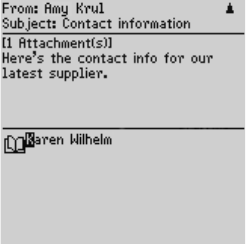
Sending and reading email and PIN messages
Handheld User Guide 67
Open email message with Address Book attachment
3. With your cursor in the name of the Address Book attachment, click the
trackwheel to view the menu, and then click View Attachment. A virtual
business card appears listing contact information.
4. Click the trackwheel to view the menu. If the contact is already in your
Address Book but you want to update the information, click Update Address.
If the contact is not in your Address Book, click Add to Address Book.
5. The attachment is added to your Address Book and you return to the open
attachment. Click the trackwheel to view the menu, and then click Close.
You return to the open message. Refer to "Adding addresses" on page 111 for
more information on adding addresses to your Address Book.
To forward file attachments
If you receive an email message on your handheld that has a file attached to it,
you can forward the message.
1. On the Home screen, click the Messages icon. The Messages screen appears.
2. Open a received email message that has a file attached to it. The number of
attached files appears at the top of the message and the name and size of the
attachment appear at the end of the message.