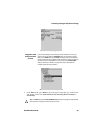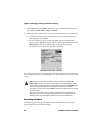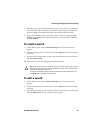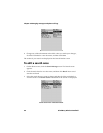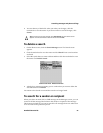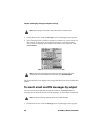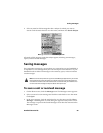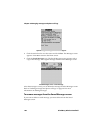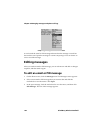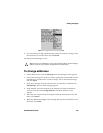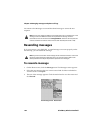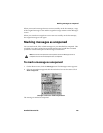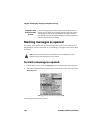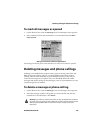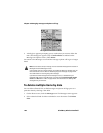Saving messages
Handheld User Guide 101
1. On the Home screen, click the Saved Messages icon. The Saved Messages
screen appears.
2. Select a saved message and click the trackwheel to view the menu. Click
Delete.
3. A dialog box appears prompting you to confirm that you want to delete the
message. Click Delete.
You return to the Saved Messages screen, and the message is no longer listed.
To save an email or PIN message while you are
composing it
You might want to save an email or PIN message that you have not yet finished
composing, so that you can complete and send it later.
1. On the Home screen, click the Compose icon. The To screen appears.
2. While you are composing an email or PIN message, click the trackwheel to
view the menu and click Save Draft. The Messages screen appears.
Warning: If you delete a message from the Messages screen and from the Saved
Messages screen, the message no longer appears anywhere on your handheld.
Integration with
enterprise email
account
If you have integrated your desktop software with an enterprise email
account, you can delete email messages from both the handheld and the
desktop during email reconciliation. If you set this feature, any saved
message that you delete from your handheld is also deleted from your
desktop when you reconcile your email messages.
Note: When you save a draft of an email or PIN message, the message appears on the
Messages screen only; it does not appear on the Saved Messages screen. If your
handheld needs to delete old messages to free memory space, it might delete drafts.