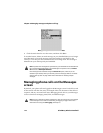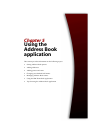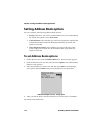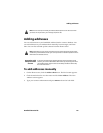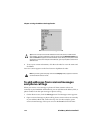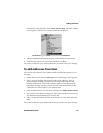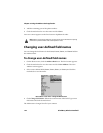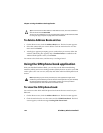Chapter 5: Using the Address Book application
118 BlackBerry Wireless Handheld
To add addresses from the Phone screen
1. On the Home screen, click the Phone icon. The Phone screen appears.
2. Select a phone number that is not associated with a contact in your Address
Book. Click the trackwheel to view the menu and click Add To Address
Book. The New Address screen appears, with the contact’s phone number in
the Work field.
3. Add a name for the contact and any additional information that you want to
include.
4. Click the trackwheel to view the menu, and then click Save.
You return to the Phone screen, and the number is replaced with the name that
you specified for the contact.
To update addresses from the Phone screen
1. On the Home screen, click the Phone icon. The Phone screen appears.
2. Select a number that is listed on the Phone screen. To add this phone number
to an existing contact, click the trackwheel to view the menu and click Copy.
3. Click the trackwheel to view the menu, and then click View Address Book.
4. Select the contact whose Address Book entry you want to update and click the
trackwheel to view the menu. Click Edit.
5. Select the phone number field in which you want to insert the number. Click
the trackwheel to view the menu and click Paste. The number is inserted in
the field.
6. Click the trackwheel to view the menu, and then click Save.
7. Press
ESC to return to the Phone screen.
Address Book fields
The New Address screen contains the following fields:
Note: If the contact whose Address Book entry you want to update is listed on the
Phone screen, you can open the entry on the Phone screen. Copy the phone number
and then select the contact and click the trackwheel to view the menu. Click View
Contact. The contact’s Address Book entry appears. Click the trackwheel to view the
menu and click Edit. Paste the phone number into the appropriate field.