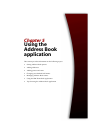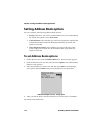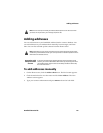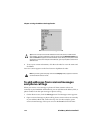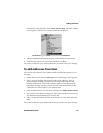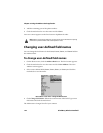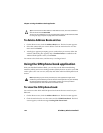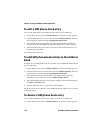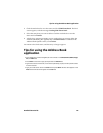Chapter 5: Using the Address Book application
120 BlackBerry Wireless Handheld
Fax: Type your contact’s fax number. This field accepts numbers, parentheses, and
the x, –, +, *, #, and . characters, which can be typed without pressing
ALT.
PIN: Type the personal identification number of your contact’s handheld. This
field accepts numbers which can be typed without pressing
ALT. You can also type
hexadecimal characters in the PIN field.
Address 1: Type your contact’s street address. This field accepts letters, numbers,
and symbols.
Address 2: Type any further information for the address. This second address
field is provided for long addresses. This field accepts letters, numbers, and
symbols.
City: Type your contact’s city. This field accepts letters, numbers, and symbols.
State/Prov: Type your contact’s state or province. This field accepts letters,
numbers, and symbols.
ZIP/Postal Code: Type your contact’s ZIP code or postal code. This field accepts
letters and numbers. You must press
ALT to type numbers in this field.
Country: Type your contact’s country. This field accepts letters, numbers, and
symbols.
User 1, User 2, User 3, User 4: Customize these fields to type special information
for each contact. Refer to "Changing user-defined field names" on page 122 for
more information on customizing these fields.
Notes: Type any additional information that you want to keep about your contact.
This field accepts letters, numbers, and symbols. Press
ENTER to move to a new
line.
Note: You can type SMS-compatible numbers in the Work, Home, Mobile, and Pager
fields. When you type an SMS-compatible number in an Address Book field, include the
country code and the area code. If you have set your smart dialing options in the Phone
application, you do not need to type the country code and area code. Refer to "Setting
smart dialing options" on page 148 for more information.
You can add pauses and waits in the Work, Home, Mobile, and Pager fields to insert
additional numbers (such as extensions or passwords) in your contact’s phone number.
Refer to "Adding pauses and waits" on page 121 for more information.
You can type x or ext in the Work, Home, and Mobile fields to specify a phone number
extension. When you place a phone call, you are prompted to dial the extension.