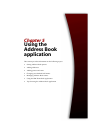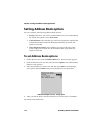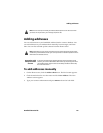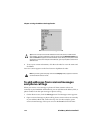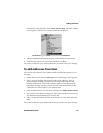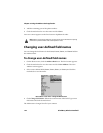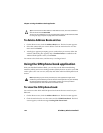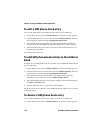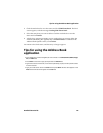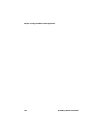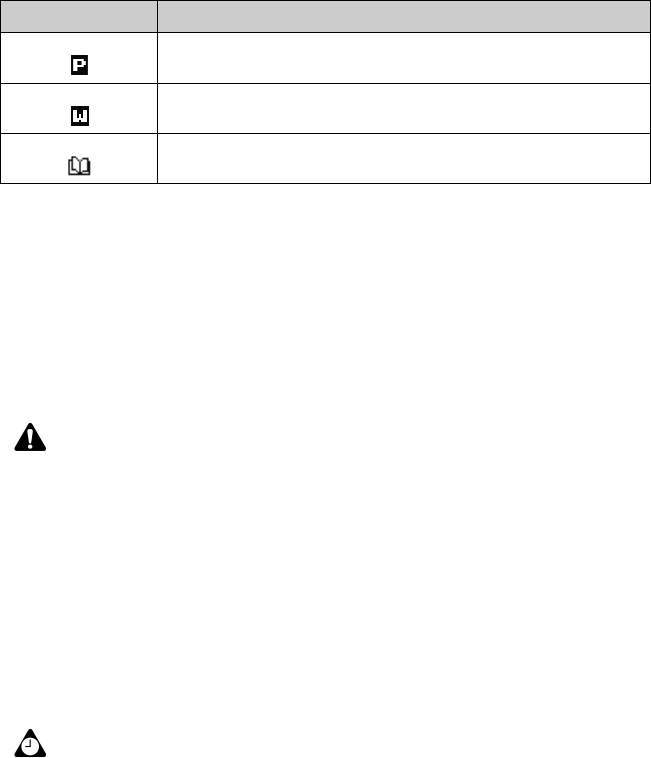
Adding pauses and waits
Handheld User Guide 121
Address Book icons
These icons appear on the screen to provide additional information about your
Address Book entries.
Adding pauses and waits
You can add pauses and waits in the Work, Home, Mobile, and Pager fields to
insert additional numbers (such as extensions or passwords) in your contact’s
phone number. When you place a phone call, you do not need to type the
additional numbers. You are prompted to type the remaining numbers (for a wait)
or your handheld enters the remaining numbers after two seconds (for a pause).
To add pauses and waits
1. On the Home screen, click the Address Book icon. The Find screen appears.
2. Open an existing Address Book entry or create a new one.
3. In the Work, Home, Mobile, or Pager field, type the first part of the phone
number and click the trackwheel to view the menu.
4. Click Add Wait or Add Pause.
Icon Description
phone number in Address Book entry has a pause inserted
phone number in Address Book entry has a wait inserted
Address Book entry is attached; this icon appears in email and PIN
messages that contain Address Book attachments
Note: Depending on your service provider’s plan, the Phone application might not be
available on your handheld. Contact your service provider or network operator for more
information on available services.
Tip: In the Work, Home, Mobile or Pager field, you can also type the first part of the
phone number and press
ALT+B to insert a wait or ALT+N to insert a pause.