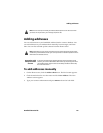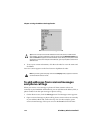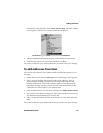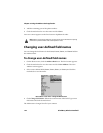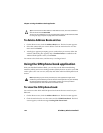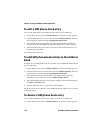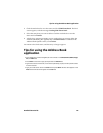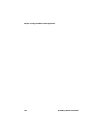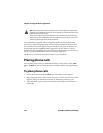Managing Address Book entries
Handheld User Guide 123
Managing Address Book entries
You can view, search, edit, and delete the Address Book entries on your handheld.
To view Address Book entries
1. On the Home screen, click the Address Book icon. The Find screen appears.
2. Select the name of the contact whose information you want to view. Click the
trackwheel to view the menu and click View.
A virtual business card appears listing the contact information that you have
typed and any notes that you have included.
To search Address Book entries
1. On the Home screen, click the Address Book icon. The Find screen appears.
2. Type the first letter, or letters, of the name of the contact that you want to find.
The letter or letters that you type appear at the top of the screen.
3. Your handheld searches the first, last, and company names of contacts to find
the first instance of the letters that you type. As you type more letters for your
search, fewer matches appear.
4. To return to your complete list of contacts, click the trackwheel to view the
menu and click View All.
To edit Address Book entries
1. On the Home screen, click the Address Book icon. The Find screen appears.
2. Select the Address Book entry that you want to edit and click the trackwheel
to view the menu. Click Edit. The Edit Address screen appears.
3. Use the trackwheel to move from field to field. Hold
ALT and roll the
trackwheel to scroll horizontally.
4. Edit the fields and click the trackwheel to view the menu. Click Save.
Tip: To move to a number or an email field in the business card, press the first letter of
the field name. For example, if you typed a fax number and you press
F, the cursor
moves to the Fax field.