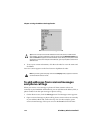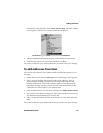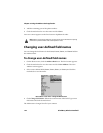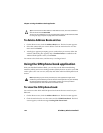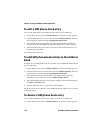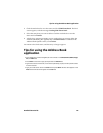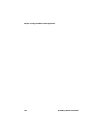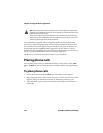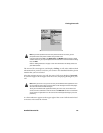Chapter 5: Using the Address Book application
124 BlackBerry Wireless Handheld
To delete Address Book entries
1. On the Home screen, click the Address Book icon. The Find screen appears.
2. Select the contact that you want to delete. Click the trackwheel to view the
menu and click Delete.
3. A dialog box appears prompting you to confirm that you want to delete the
address. (This dialog box appears only if Confirm Delete is enabled on the
Address Book Options screen.) Click Delete.
You return to the Find screen, and the entry is no longer listed.
Using the SIM phone book application
With your handheld Address Book, you can also use the abbreviated dialing
numbers (ADNs) and service dialing numbers (SDNs) that are saved on your SIM
card to place calls. You can view, add, edit, and delete ADN and SDN phone book
entries.
To view the SIM phone book
You can browse the ADN and SDN phone book entries that are stored on your
SIM card.
1. On the Home screen, click the Address Book icon. The Find screen appears.
2. Click the trackwheel to view the menu and click SIM Phone Book. The Find
screen appears, with the message Loading SIM Phone Book.
Tip: To clear fields on the New Address or Edit Address screens, click the trackwheel to
view the menu and click Clear Field.
You can use your handheld’s cut, copy, and paste feature when you edit addresses. Refer
to "Using cut, copy, and paste" on page 56 for more information.
Note: Depending on your service provider’s plan, some applications might not be
available on your handheld. If you do not have the Phone application on your handheld,
the SIM phone book application is not available. Contact your service provider or
network operator for more information on available services.