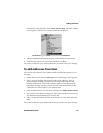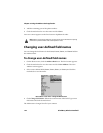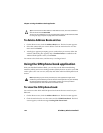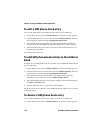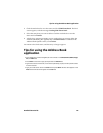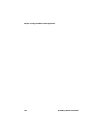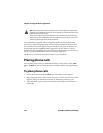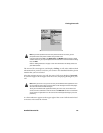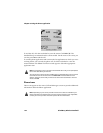Using the SIM phone book application
Handheld User Guide 125
3. When the handheld is finished reading the SIM card, all phone book entries
are displayed in alphabetical order. The ADN address entries appear in plain
text and the SDN address entries appear in bold.
To add a SIM phone book entry
You can add ADN phone book entries to your SIM card. If your SIM card is full or
if your SIM card has not been provisioned to allow SIM phone books, you cannot
add a phone book entry.
1. On the Home screen, click the Address Book icon. The Find screen appears.
2. Click the trackwheel to view the menu and click SIM Phone Book. The Find
screen appears, with the message Loading SIM Phone Book.
3. Click the trackwheel to view the menu and click New. The ADN Phonebook
Entry screen appears.
4. In the Name and Phone fields, type the contact’s name and phone number.
5. Click the trackwheel to view the menu and click Save.
You return to the Find screen, and the new contact is added to your SIM phone
book.
Note: If you click the trackwheel or press ESC while the handheld is reading the SIM
card, the message Aborted reading SIM appears on your screen and the search is
cancelled.
The message Error Accessing SIM appears if the SIM card is invalid, if a phone book is
not provisioned, or if the handheld cannot read the SIM card.
Note: To place a call or send an SMS message on the SIM phone book’s Find screen,
select the ADN or SDN address entry for the contact. Click the trackwheel to view the
menu and click Call or SMS.
If you are viewing the SIM phone book entries and you remove the SIM card from your
handheld, the ADN Phonebook Entry screen closes automatically.
Note: The number of characters that you can type in the Name field is configured by
your service provider or network operator when the SIM card is provisioned. Contact
your service provider or network operator for more information.